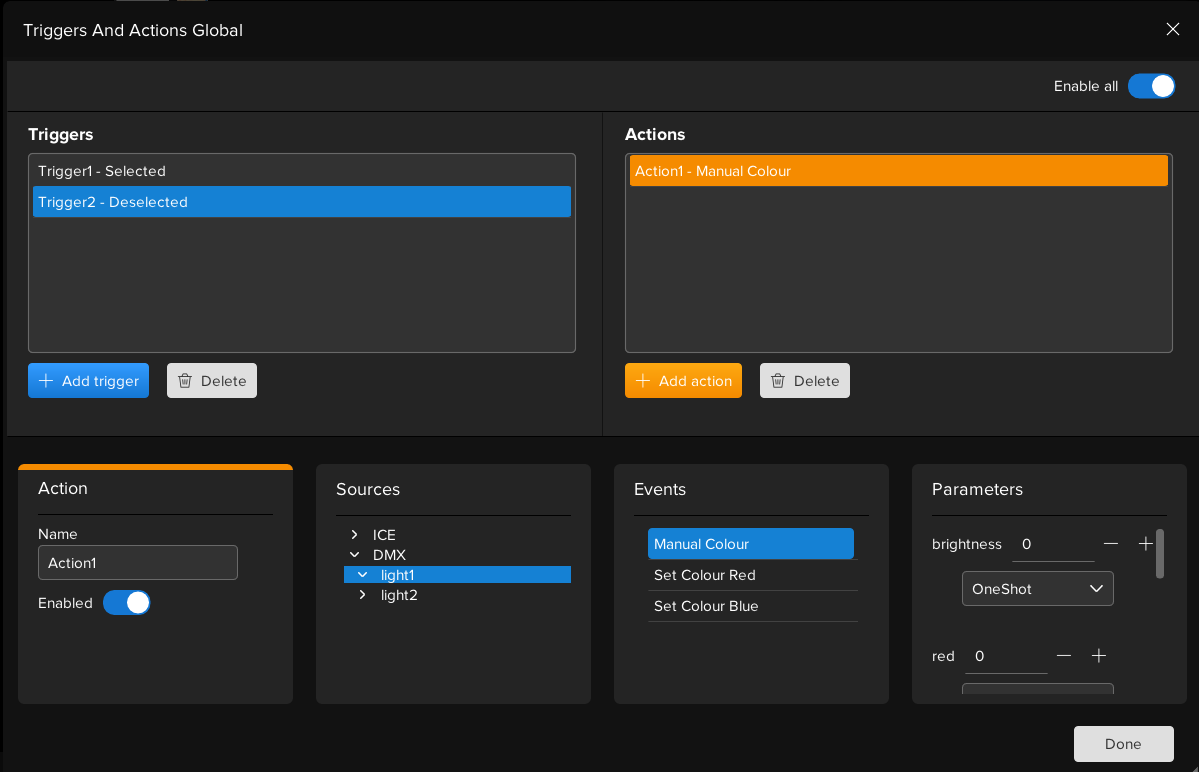The DMX device enables control of DMX fixtures through Igloo Core Engine Actions.
Setup
Currently, Igloo Core Engine supports the Enttec USB DMX mk2 device.
The device ID must be configured within the DMXSettings.xml file located at:
C:\ProgramData\Igloo Vision\IglooCoreEngine\settings\triggers and actions > devices > dmx
Defining Actions
Users can create Actions to control DMX channels. Before use, actions must first be defined in the DMXActions.xml file. Two primary types of actions are supported: "set" actions for setting specific channel values and "control" actions for dynamic manipulation of channels.
Example of "set" Action
-
Type should be “set“
-
Channels should contain ‘“targetValue”
<action name="Set Colour Red" type="set">
<channels>
<channel value="0" name="brightness" targetValue="255"/>
<channel value="1" name="red" targetValue="255"/>
<channel value="2" name="green" targetValue="0"/>
<channel value="3" name="blue" targetValue="0"/>
<channel value="4" name="strobe" targetValue="20"/>
</channels>
</action>
Set actions will appear within the Triggers and Actions window as events with no parameters
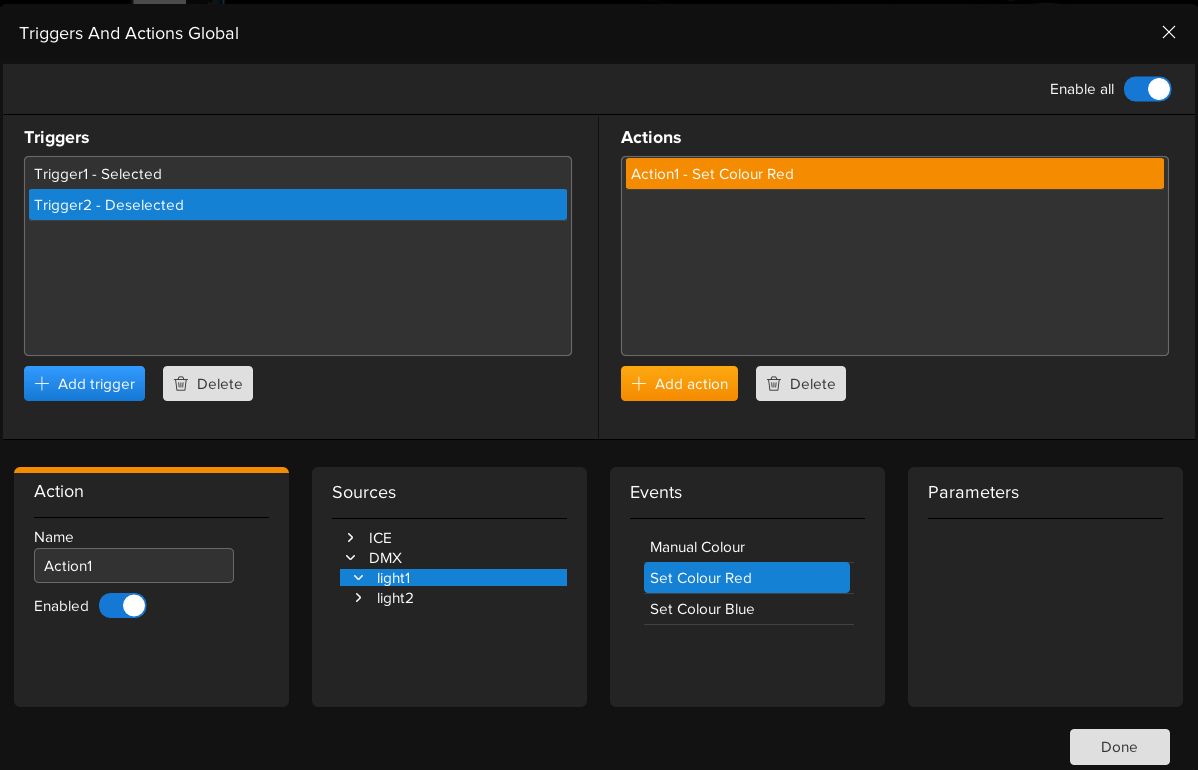
Example of "control" Action
-
Type should be “control“
-
Channels should contain ‘“min” “max“
<action name="Manual Colour" type="control">
<channels>
<channel value="0" name="brightness" min="0" max="255"/>
<channel value="1" name="red" min="0" max="255"/>
<channel value="2" name="green" min="0" max="255"/>
<channel value="3" name="blue" min="0" max="255"/>
<channel value="4" name="strobe" min="0" max="255"/>
</channels>
</action>
Control actions will appear within the Triggers and Actions window as events with parameters exposed for controlling as needed.