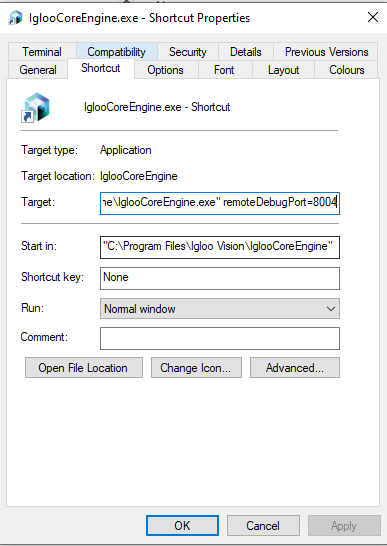WebView
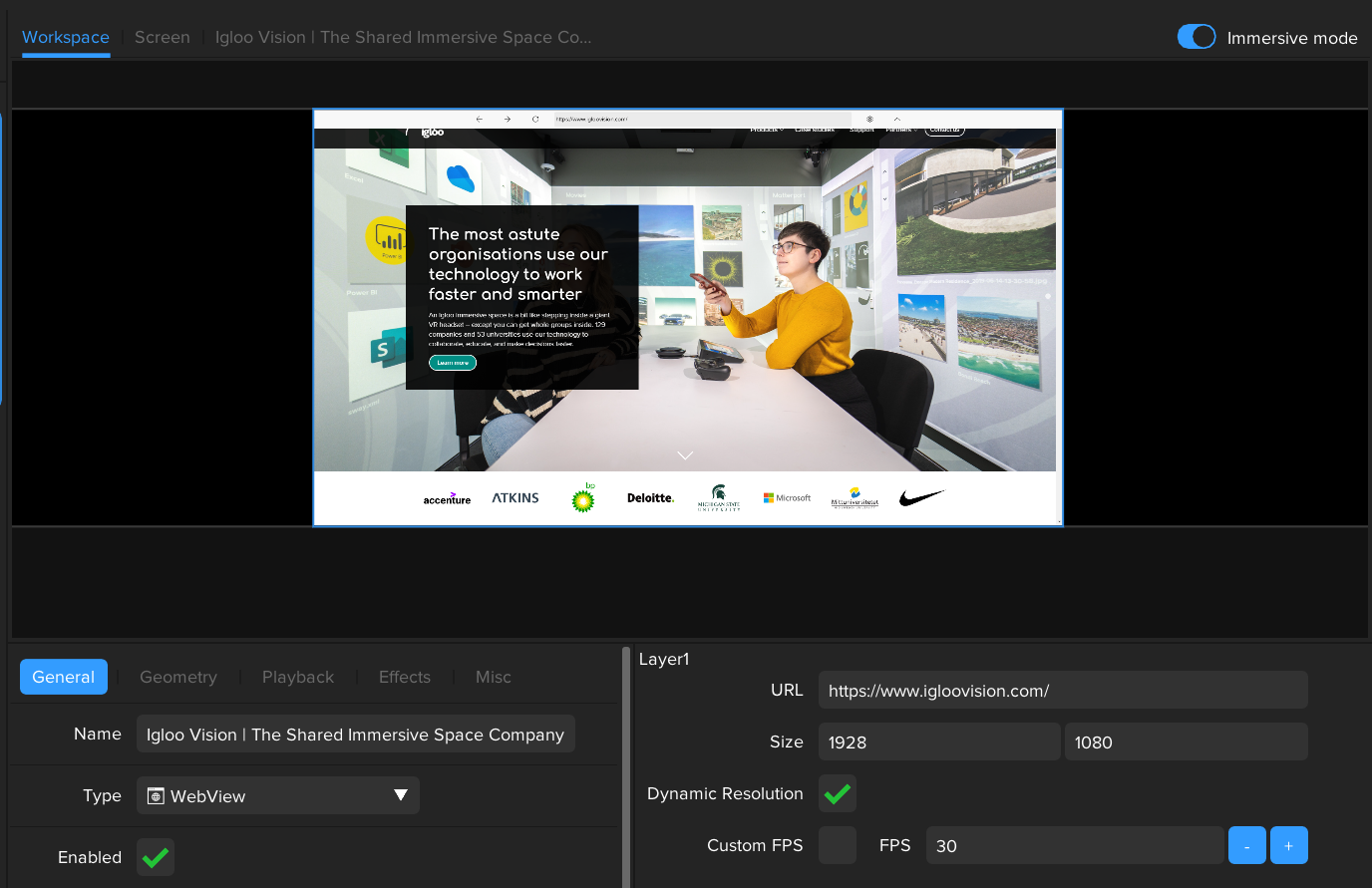
Use the WebView Layer to display any web page in ICE
Settings
URL
Type in the full web page URL that you wish to display.
Resolution
Specify the Width and Height which the web page is rendered at in pixels
Dynamic Browser Resolution
When enabled the underlying resolution of the browser will be updated whenever the scale of the layer changes.
When disabled, modifying the scale of the layer will have no effect on the browser resolution. This could be useful for the following
When using a very high-resolution workspace canvas, creating WebView's at native resolution may hinder performance
Using a WebView to display a Cubemap / Equirectangular webpage requires the WebView resolution be a fixed resolution and aspect ratio
Use Custom FPS
When enabled the frame rate of a WebView can be set independently of the ICE application framerate.
Keyboard & Mouse Control
Once added, the web page can be controlled by selecting the WebView layer within the Workspace and clicking and dragging the mouse within the layer.
Canvas UI must be enabled to allow interaction with the WebView Layer
Media
The Web Browser Input utilises the Chromium Embedded Framework (CEF) and has most of the features available in the Google Chrome browser, this includes audio playback and other media features such as WebRTC, and WebGL
Audio
Audio is fully supported with the WebView input and can be independently mixed just like any other audio source in ICE
Cookies
In ICE, cookies function similarly to Chrome. They are stored per individual Windows user. You can control the enablement or disablement of cookies through the "Use web cookies" setting found in Config > Settings > Misc Tab. If you choose to disable cookies, please note that a restart of ICE is necessary for them to be cleared.
Dev Tools
Chrome Dev Tools can be used to inspect and debug the state of WebViews within ICE.
Chrome DevTools - Chrome Developers
To do so, ICE must be opened using the command line parameter.
remoteDebugPort=n
Where n is the port number.
e.g.