Canvas UI - Canvas Sharing (Video Conferencing)
The ICE Canvas can be shared using the NDI protocol NDI.tv | Your Official Destination for All Things NDI®
This feature is particularly useful when using ICE in a Video Conferencing setting, as it allows a region of the Canvas to be shared back to the call.
Enabling Share
From the Canvas Toolbar, click the Canvas Share toggle button.

Start/Stop Sharing
Creates or deletes the NDI sender called ‘ICE Canvas’.
Show/Hide area
Controls whether the Canvas Share widget is visible on the canvas. The area is shown by a bounding red rectangle and a green/red circle indicator in the top-left for indicating if the sharing is currently started or stopped.
Edit Controls
The remaining icons provide methods to draw and manipulate the sharing area of the canvas. These include: free draw, maximise, fit to a region, edit mode and shortcuts to set to a specific aspect ratio (16:9) and resolution (1920 x 1080).
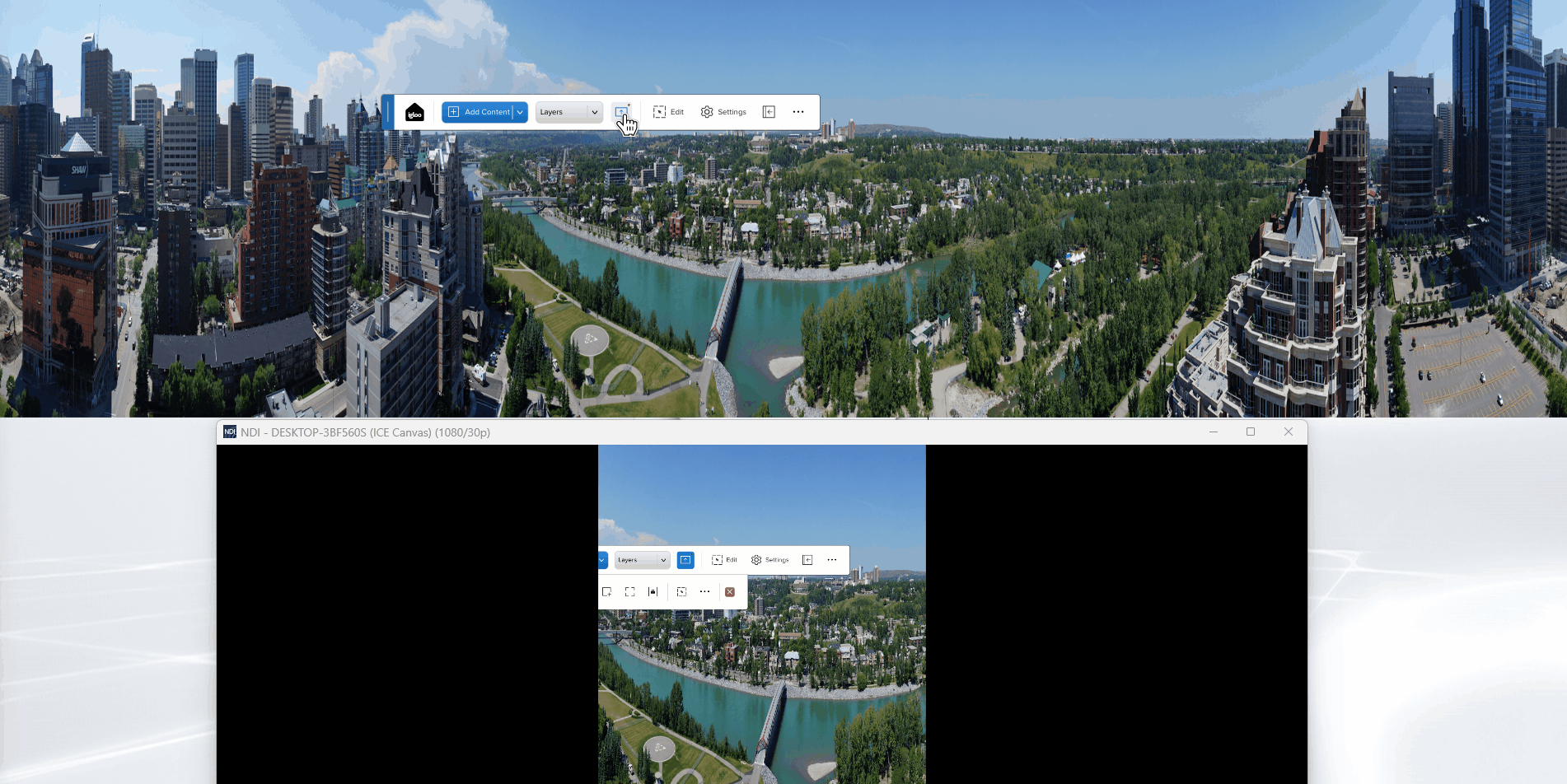
Using the Edit Controls for Canvas Sharing
Receiving the Canvas Share
Run the NDI tool called Studio Monitor and select the NDI source called ‘ICE Canvas’. This will display the canvas share in the Studio Monitor application window.
To share the canvas back to the VC call, select Share Screen or Present in the VC application and select the NDI Studio Monitor as the application to share or present.
Next Section: Canvas UI - Additional Tutorial Videos