Content Bank
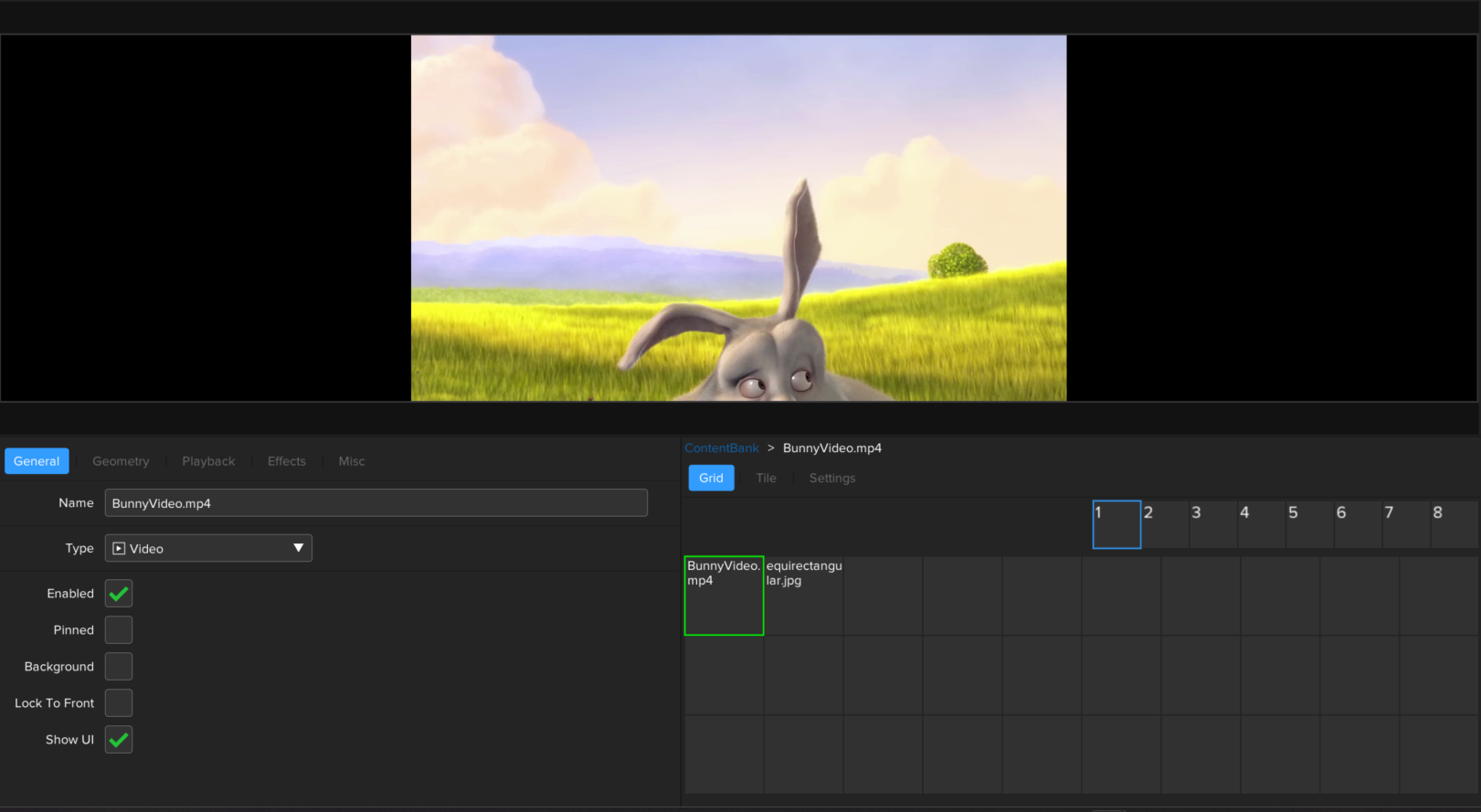
A Content Bank is a specialised type of Layer within ICE that allows you to store and manage references to other Layers or Sessions within a Grid. Each Tile in the Grid can be used to launch a Layer from the Content Bank, or even initiate a session within the Workspace.
Content Bank Settings
The Settings tab contains the configuration settings for the Content Bank layer.
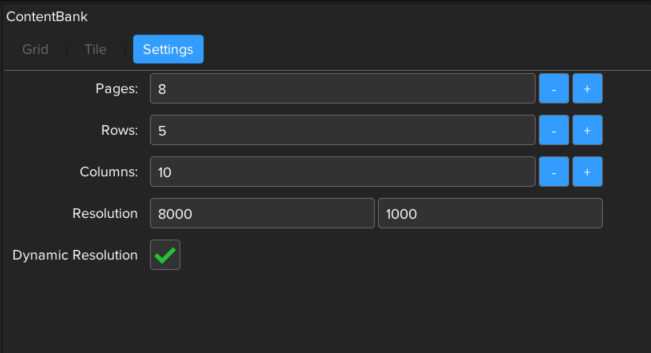
Pages
Number of pages the content bank contains, each page can be used to store a Grid of Tiles.
Rows
The number of rows each grid will contain
Columns
The number of columns each grids will contain
Resolution
Specify the width and height of the Content Bank in pixels
Dynamic Resolution
When enabled, this feature adjusts the underlying resolution of the content as per changes in the scale of the layer.
Creating a Tile
To add content to a tile, perform a right-click on the desired tile and select 'Load'. This action brings up the 'Load Content' window, from which a Session or Media File can be chosen. Upon selection, the tile is automatically updated with the chosen name, and the Content Bank Layer triggers the display of the selected media.
You also have the option to drag and drop local media files directly onto a tile from Windows Explorer.
Clearing a Tile
To clear a tile, simply right-click on it and choose 'Remove'.
Editing a Tiles Layer Properties
The left hand layer panel will display common layer properties for the currently selected tile.
ICE uses a breadcrumb trail system, shown in green below, to identify which Tile within the Content Bank is currently being selected for editing. The Layer settings panel, shown in red can then modify the settings for the currently selected Tile
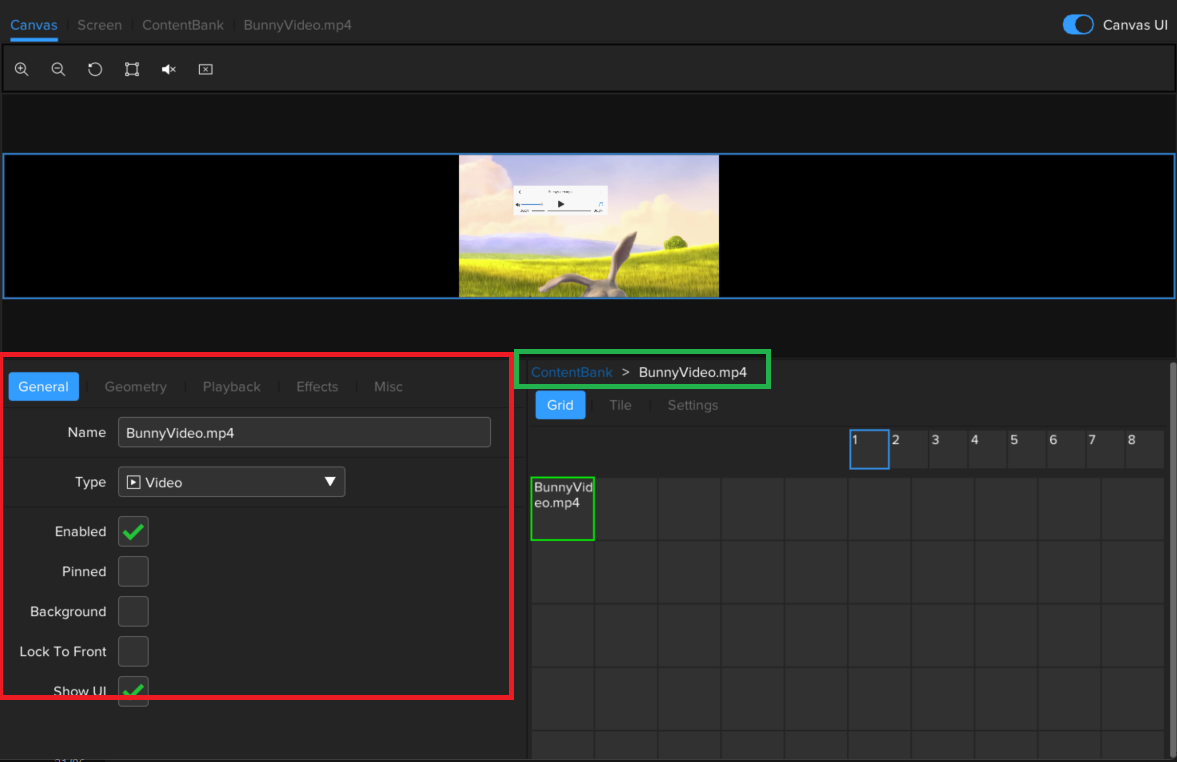
Playlist
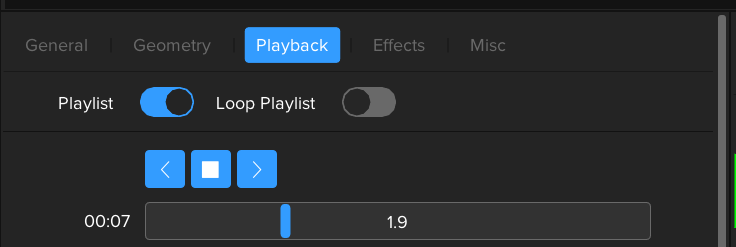
The playlist feature enhances your content playback experience by automatically starting the next tile in the content bank once the current one has finished playing. You have the flexibility to customise the duration for which each tile remains active by accessing the playback tab for each layer type.
Video
With a video tile, your playback seamlessly transitions to the next tile once the current video reaches its end.
Image
Control how long an image tile remains active using the duration setting in the playback tab.
Session Launcher
Control how long a session tile remains active using the duration setting in the playback tab.
Loop Playlist
When enabled, the playlist will loop continually.