Desktop UI - Viewing YouTube and YouTube 360 Movies
YouTube supports hosting of 360-degree movies. A special type of ICE layer can be used to view these movies across the whole Igloo canvas. This layer type can also be used to view non-360 and 3D movies.
Non-embeddable Movies
Some movies are restricted from embedding and they are not viewable using this layer type. They can, however, be viewed in the normal way using a WebView.
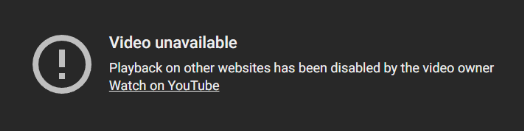
Error message shown for non-embeddable YouTube movies.
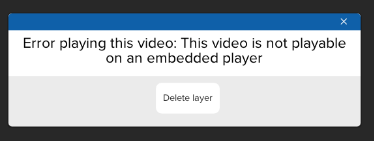
Pop-up error message shown in Canvas UI.
Tutorial Video
Viewing YouTube 360 Movies
Adding a YouTube 360 Layer
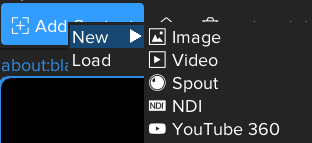
Press the Add Content button and select New > YouTube 360.
In the URL field on the right-hand side of the layer properties, paste the address of a YouTube 360 movie, e.g. https://www.youtube.com/watch?v=L_tqK4eqelA, and then press the Enter key.
The URL will be converted to the following format: http://localhost:800/icetube/?v=L_tqK4eqelA&autoplay=1&loop=1. This URL connects to the Igloo Core Service running on the Igloo Media Player. The service uses the YouTube API to provide pause and play controls as shown on the Canvas UI.
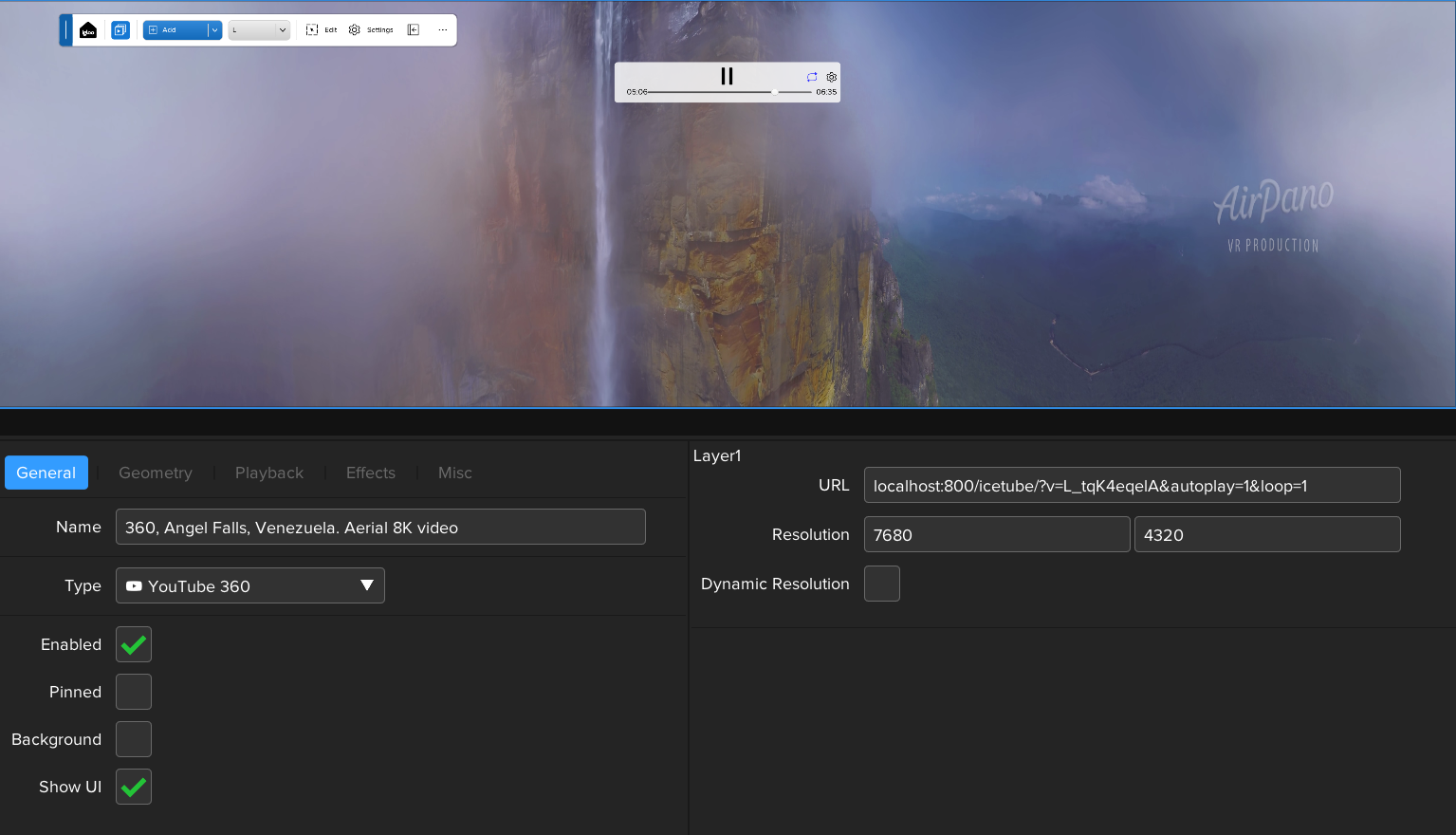
YouTube360 layer with Canvas UI widget.
On the Playback tab, adjust the volume using the slider. You can also pause and play the movie using the button above the volume slider.
Virtual Reality - YouTube has a great selection of 360 video samples
Viewing a Stereo 3D Movie
For movies in stereo 3D format, use the setting on the Layer’s Geometry tab called Stereo 3D Mode.
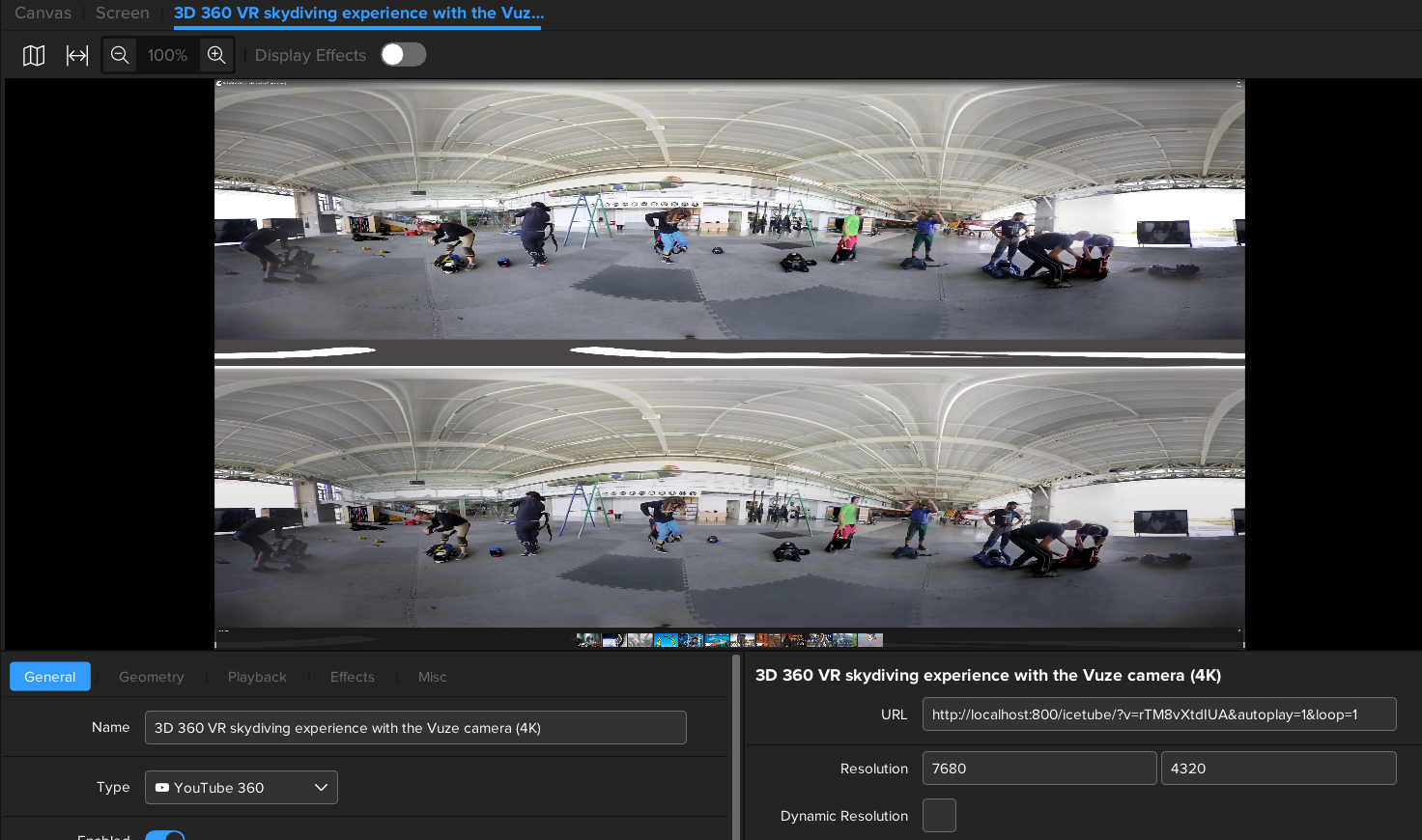
For a movie like the one shown above (https://www.youtube.com/watch?v=rTM8vXtdIUA), the left and right eye images are drawn one on top of the other. This is called Top-Bottom format and this can be selected from the Stereo 3D Mode menu. Once selected, the movie will be displayed correctly either with or without stereo 3D hardware (projectors and glasses).
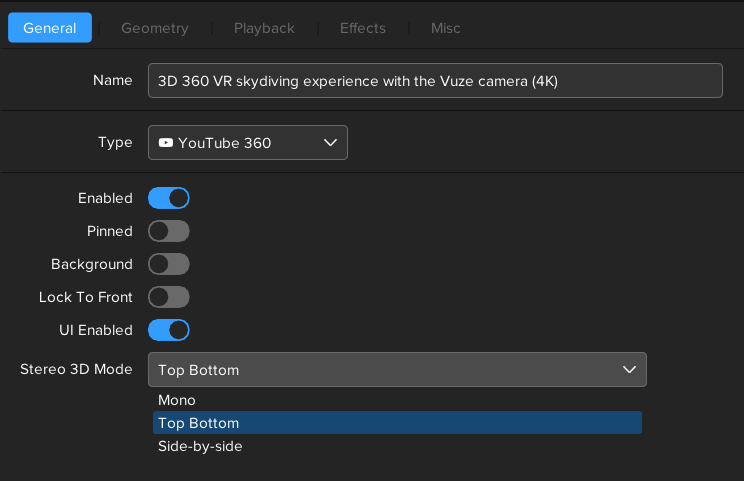
Selecting Top-Bottom format from the Stereo 3D Mode dropdown.
Viewing Movies in Non-360 Mode
Youtube movies can be viewed in non-360 mode using the preset buttons in the Layer properties.
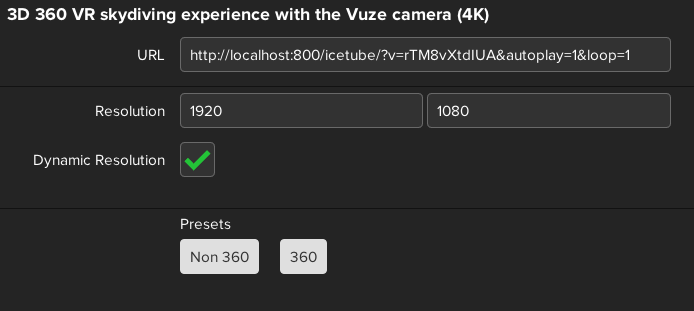
If the movie is in Youtube360 format, the preset buttons will enable viewing the movie as a fullscreen 360 movie or in the normal Youtube style with rotatable view.
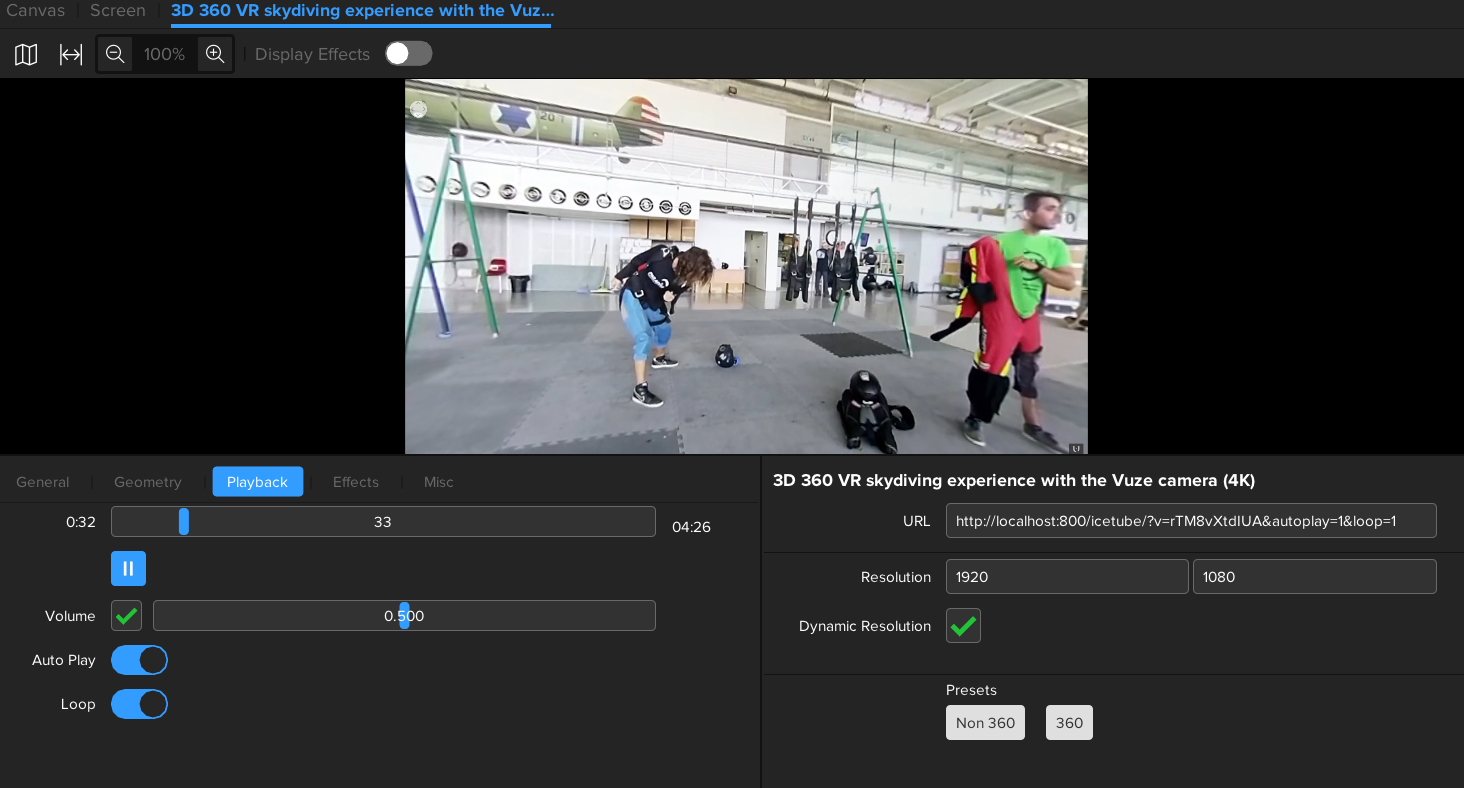
Youtube 360 movie displayed using non-360 preset.
Setting Movie Start Time
If you would like the Youtube movie to start playing from a certain point in the movie you can set a start time in the URL using t=x, where x is a number of seconds into the movie.
As an example, using http://localhost:800/icetube/?t=10&v=rTM8vXtdIUA&autoplay=1&loop=1 will start playing the movie 10 seconds from the actual start.
Downloaded YouTube360 Movies
YouTube 360 movies which have been downloaded and stored as files e.g. as .mp4 files, can be viewed using the Video layer type in ICE. The video frames may be stored in YouTube VR format and this can be converted to Equirectangular format using the Cubemap to Equirectangular effect with the Cubemap format set to Cubemap YouTube VR.
For any videos already in Equirectangular format then the only effect needed is TruePerspective.
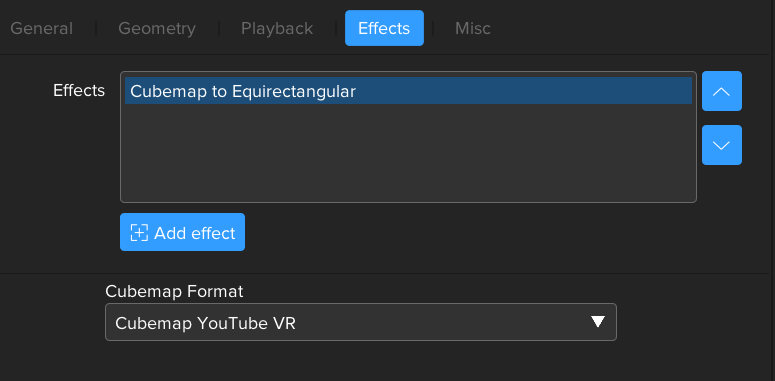
Set the Cubemap format in the Cubemap to Equirectangular Effect.
Next Section: Desktop UI - Designing Dashboards