General
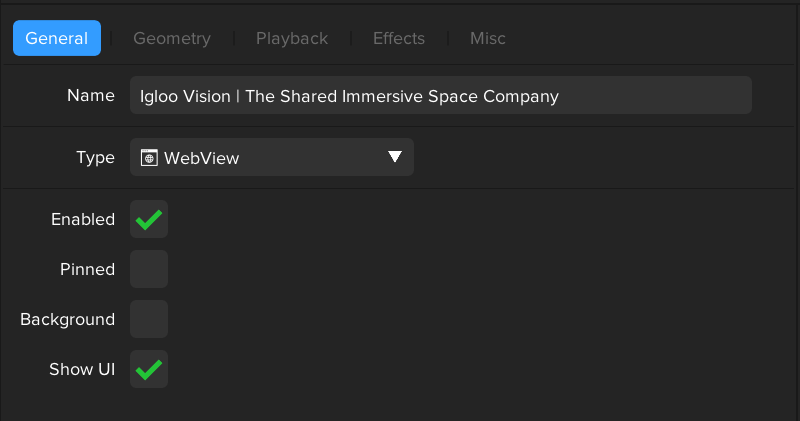
Name
Name of the Layer
Layer names will be set and updated automatically depending on the type of Layer.
Custom Layer names can also be set, this is done by typing in the Name text input field. Deleting the custom name text will revert the naming back to automatic.
Type
The layer type e.g., Video, Image etc
Changing the Layer Type will reset all settings for the Layer.
Enabled
When enabled the Layer will be visible on the Workspace canvas.
Disabled layers are automatically set to muted. This behaviour can be configued using the “Mute Hidden Layers“ workspace setting
Pinned
Makes the layer persistent in the workspace. Pinned layers can’t be saved to a session
Background
Sets the Layer to be the background of the Workspace. The background layer has the following custom properties
It is the bottom layer in the layer list and therefore no layers can be drawn below it
It cannot be selected via the Canvas UI and is not visible in the Canvas UI layer list
It cannot be saved to a session
Lock to Front
A lock to front layer has the following custom properties
It is the top layer in the layer list and therefore no layers can be drawn on top of it
It cannot be saved to a session
It will still be visible when Home is enabled
UI Enabled
When disabled, any Canvas UI for the layer will be hidden when Canvas UI mode is enabled