Logging
This guide will help you in understanding how to change the log level of the Igloo Core Engine via the EditorWindowsSetting.xml file found in the path C:\\ProgramData\\Igloo Vision\\IglooCoreEngine\\settings.
Log Levels
The available log levels in Igloo Core Engine and their associated values are:
VERBOSE(0): Informational messages that may be useful for developers debugging an application.NOTICE(1): Normal operation messages. Things you might want to take a look at, but probably not a problem.WARNING(2): Potential issues that are not immediate problems.ERROR(3): Something did not work as expected.FATAL ERROR(4): Something went wrong and cannot be recovered. Expect the program to terminate.SILENT(5): Disables all log messages.
Setting the Log Level
To set the log level for console and file output:
Close ICE
Navigate to
C:\\ProgramData\\Igloo Vision\\IglooCoreEngine\\settingsin your file explorer.Open
EditorWindowsSetting.xmlwith a text editorLocate the lines with
<logLevelConsole>and<logLevelFile>. The number between these tags represents the current log level for console and file output, respectively.Replace the number between these tags with your desired log level (0 to 5).
For example, if you want to log warnings, errors and critical issues, your lines should look like:
<logLevelConsole>2</logLevelConsole><logLevelFile>2</logLevelFile>Save and close the file.
Note: Higher log levels will cause more messages to be logged, potentially slowing down the system and consuming more disk space. It's recommended to set an appropriate log level according to your specific needs and environment.