Misc
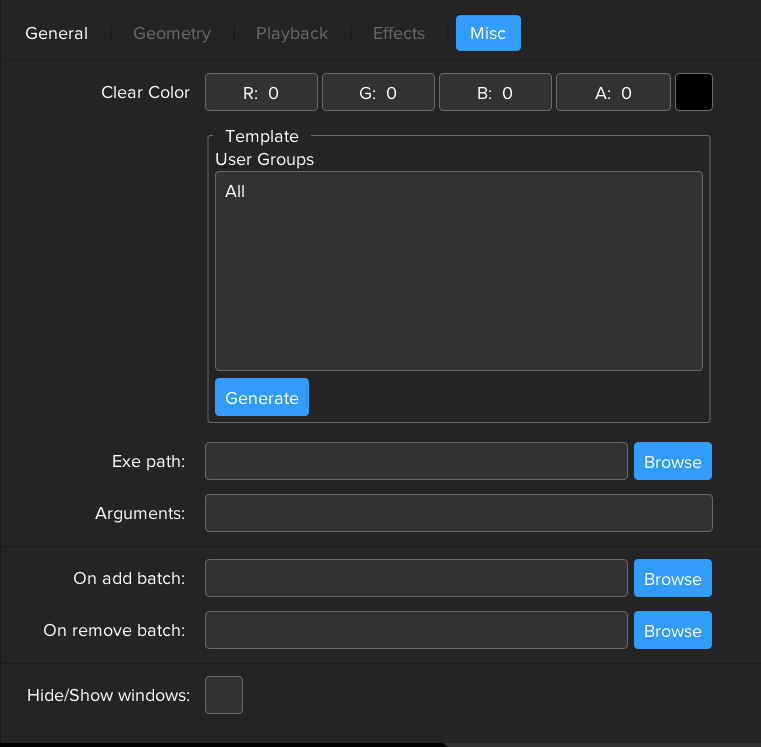
The Misc tab contains miscellaneous layer properties.
Clear Colour
This is the layer colour and alpha channel value (RGBA) which is used at the start of the rendering pipeline for the layer. The default is black, transparent. This will only be visible on the canvas for layer types where the content does not necessarily fill the whole layer geometry such as the Composition and Content Bank types.
Template
This section enables the layer to be saved as template, with permissions on which users are able to utilise the template. In the User Groups list, select which groups are able to see the template. Then press the Generate button, the layer will now be available as a template to any user in one of the enabled user groups. The template will be given the same name as the original layer, and will appear in the Templates tab in the Load Content dialog.
Exe path
The exe path is intended for selecting an executable file or batch file. The file is launched when the layer is added to the workspace. This is useful for launching third-party applications which integrate with ICE.
Arguments
The Arguments value is used in conjunction with the Filepath to specify any launch parameters or command-line arguments. This is useful in cases where the third-party application has a command-line switch to, for instance, enable ‘Igloo’ mode.
On add batch
Path to a batch file which is executed when the layer is added to the workspace
On add batch
Path to a batch file which is executed when the layer is removed from the workspace
Hide/Show windows
When enabled, the ICE screen windows will be hidden when the layer is launched, then shown again when the layer is removed from the Workspace
Metadata
This feature enables the addition and retrieval of metadata related to a specific layer. To add a new metadata entry, simply perform a right-click on the title of the 'Value' column, then choose the 'Add' option. This action triggers the opening of the 'Add Metadata' dialog. Here, you can specify both a key and its corresponding value for the metadata. It's important to note that the key and value fields only accept alphanumeric characters, meaning symbols and other non-alphanumeric characters are not permitted