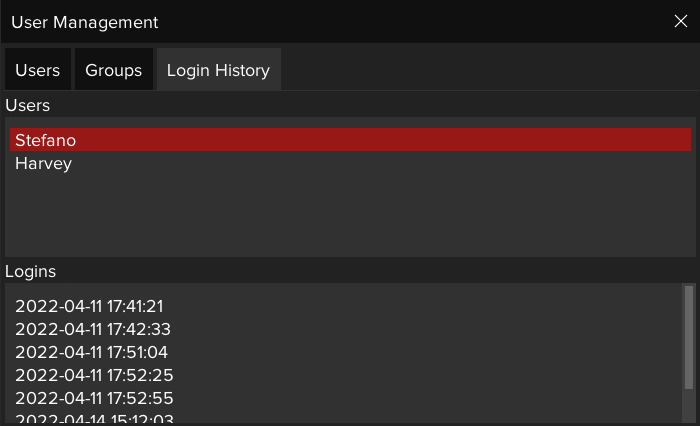User Management Window
The User Management system allows having multiple users within Ice employing the Windows API.
Users
A user is a case insensitive label associated to a Window account that can belong to one or more groups.
A new user can be added to the system by:
an Admin, through the User Management Window;
the app, when it is launched in an account space for the first time and that user has not been added to the database yet;
Once a new user is created it is associated to the All group or, in case the user added is the first one, to the Admin and the All groups.
A User, on the other hand, can be removed from the system only by an Admin.
Groups
A group is a case insensitive label that allows organising logically Sessions and Templates.
Groups can be added or removed from the Groups tab in the User Management window (as it is explained later).
It is worth noting that there is one special groups: Admin.
Admin
The Admin group allows adding or removing users and groups and associating or disassociating a group from a user.
It's worth noting that:
only an Admin can make or unmake another user an Admin;
an Admin can't disassociate itself from the Admin group;
there is always at least one Admin user in the system;
Admin is also the only group in which Sessions and Templates can't be saved.
Sessions/Templates
Sessions and Templates are associated to the User that creates them and one or more groups, according to the groups associated to the current User.
All the Sessions and Templates associated to a User are listed in the Load Content Window, there, only the user responsible of their creation or the Admins could remove them from the database or edit the Sessions/Templates to groups association.
Workspaces
Workspaces are associated exclusively to the user that creates them. A List of all the Workspaces available for the current user is available in the Open Workspaces Window.
User Management Window
The User Management Window is only available to Admin users and is comprised of three tabs:
Users: it shows the users saved in the database (left) and, once a user is selected, the groups associated with it (right). As it is possible to see, we have +/- buttons besides the Users list, + will open a window where to specify the new user name whereas - will open a window to ensure the user truly desire to delete the selected user.
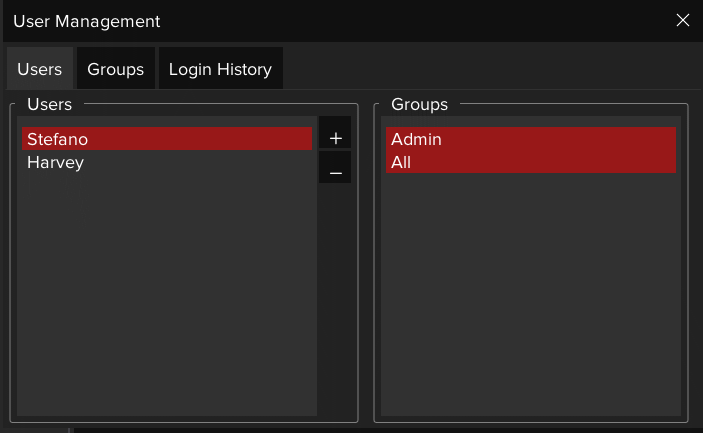
Groups: it shows the users saved in the database (left). As it is possible to see, we have +/- buttons besides the Groups list, + will open a window where to specify the new group name whereas - will open a window to ensure the user truly desire to delete the selected group.
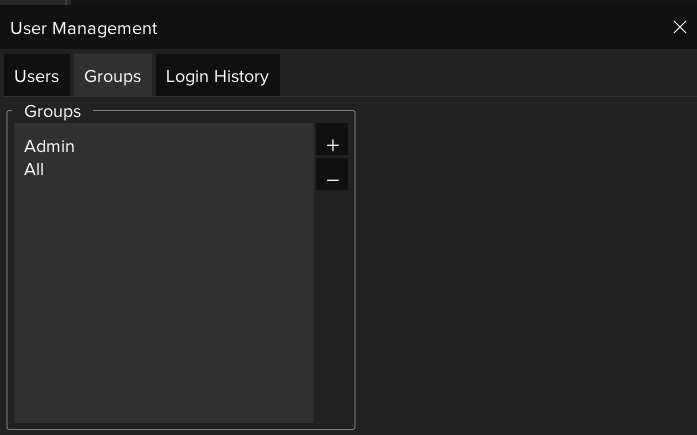
Login History: it shows the users saved in the database (top) and, once a user is selected, its logins date and time in a chronological order (bottom).