WebView
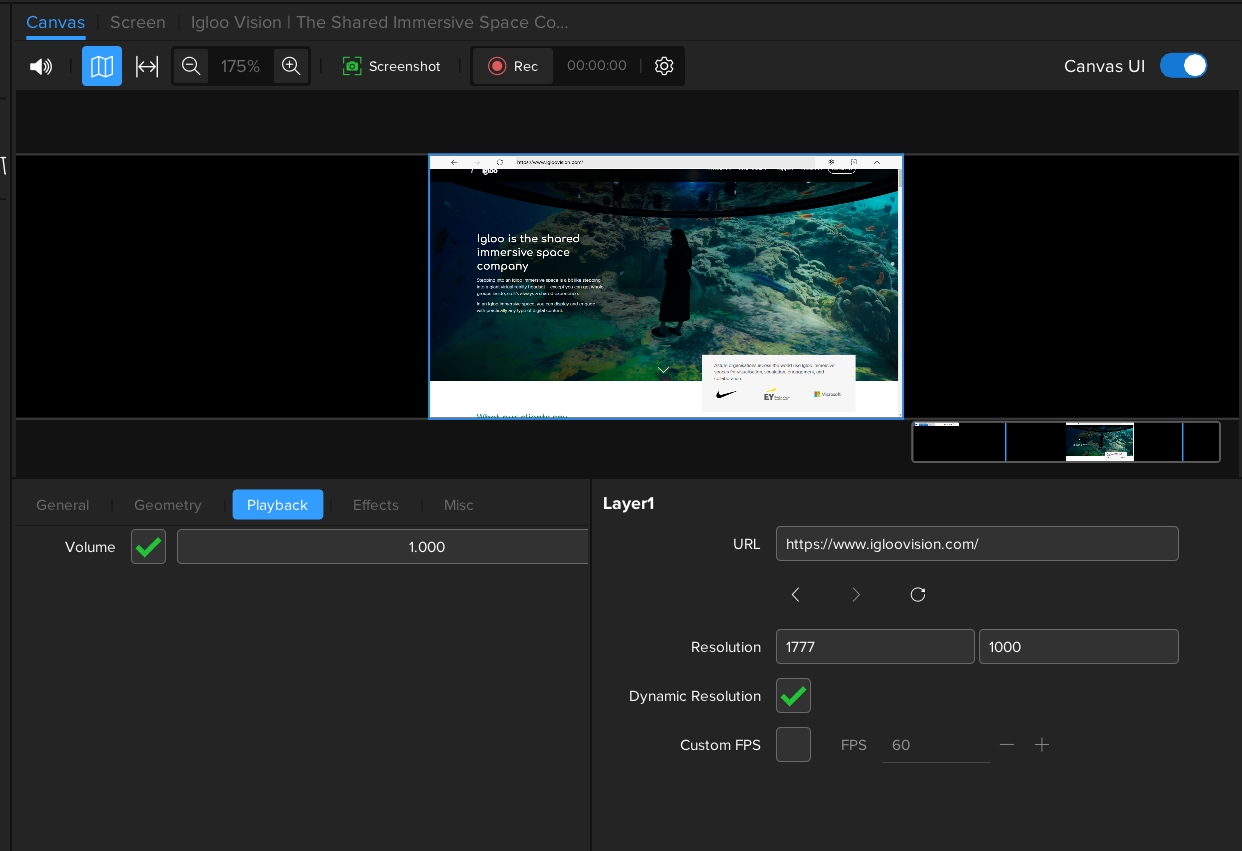
Use the WebView Layer to display any web page in ICE
Settings
URL
Enter the complete URL of the web page you want to display.
Resolution
Define the rendering resolution of the web page in pixels (Width x Height).
Dynamic Browser Resolution
Enabled: The browser's resolution will automatically update when the layer's scale changes.
Disabled: Changing the layer's scale will not affect the browser's resolution. This is useful when:
Operating in a high-resolution workspace, as native resolution WebViews may reduce performance.
Displaying a Cubemap/Equirectangular web page, where a fixed resolution and aspect ratio are required.
Use Custom FPS
Set the WebView's frame rate independently from the ICE application frame rate.
Keyboard & Mouse Control
Once added, the web page can be controlled by selecting the WebView layer within the Workspace view and using keyboard and mouse interactions
Canvas UI must be enabled to allow interaction with the WebView Layer
Media
The WebView uses the Chromium Embedded Framework (CEF), offering most Google Chrome features including audio playback, WebRTC, and WebGL.
Audio
Audio within a WebView is fully supported and can be mixed independently like any other audio source in ICE.
Cookies
Cookies in ICE are managed similarly to Chrome, stored per Windows user. You can control the enablement or disablement of cookies through the "Use web cookies" setting found in Config > Settings > Misc Tab. You can also clear cookies during runtime using the “Clear web cookies“ button.
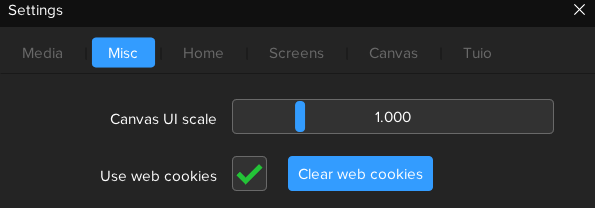
Dev Tools
Chrome Dev Tools can be used to inspect and debug the state of WebViews within ICE.
Chrome DevTools - Chrome Developers
To do so, ICE must be opened using the command line parameter.
remoteDebugPort=n
Where n is the port number.
e.g.