Desktop UI - Exploring Google Street View
We have developed an integration with Google Street View for viewing street panoramas in 360 degrees.
From ICE version 1.3, the Igloo Streetview Service is incorporated into the Igloo Core Service. The 1.3 installation script includes a migration process to transfer the API key and favourites to the core service.
Tutorial Video
Exploring Google Street View
Creating a StreetView Layer
This layer will display the Street View panorama.
Press the Add Content button and select New > WebView.
Set the URL of the new WebView to be http://127.0.0.1:800/streetview/iglooview. This URL is an endpoint in the Igloo Core Service (which runs as a Windows service). The endpoint generates a cubemap which can be used to give a 360 degree image in the Igloo. Set the Size parameters to be 12000 x 2000 and untick the Dynamic Browser Resolution checkbox. The display does not change frequently so we can lower the frames per second (FPS) to 10. Tick the Show UI checkbox in the General properties so that the TruePerspective toolbar appears, this can be used to adjust the view to look around the full 360 content.
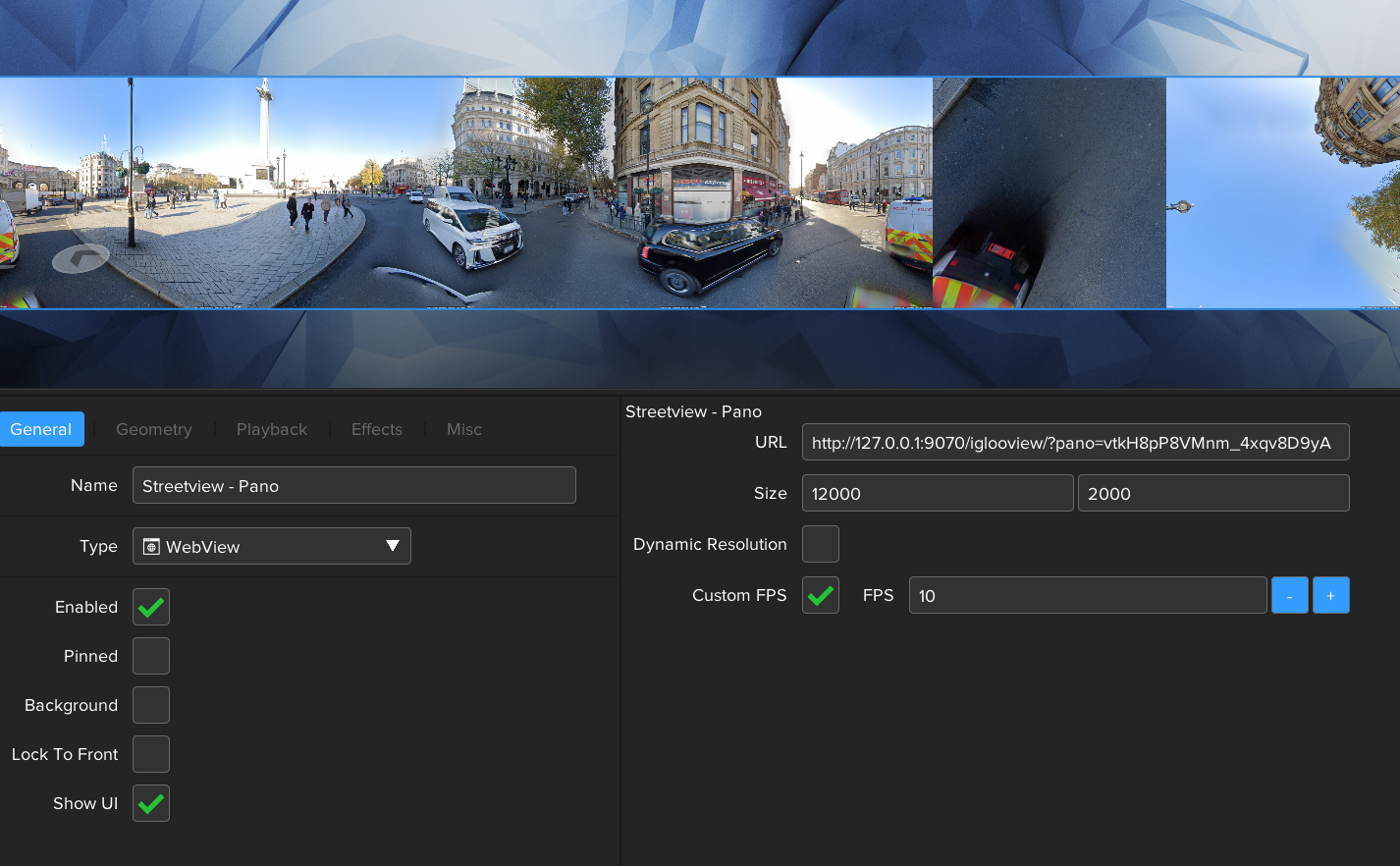
StreetView cubemap settings
The next step is to transform the cubemap into a 360 view suitable for the Igloo canvas.
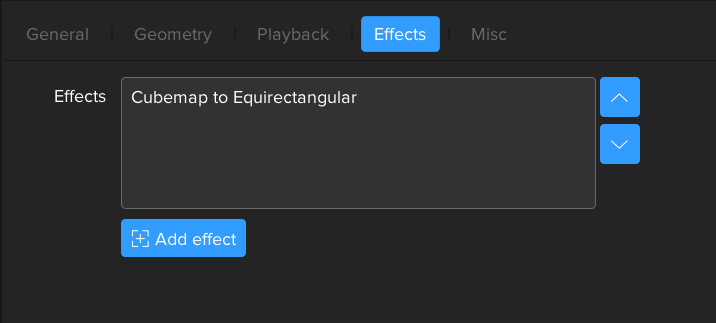
Click on the Effects tab and press the Add button. Select ‘Cubemap to Equirectangular’.

The cubemap now appears as an equirectangular image.
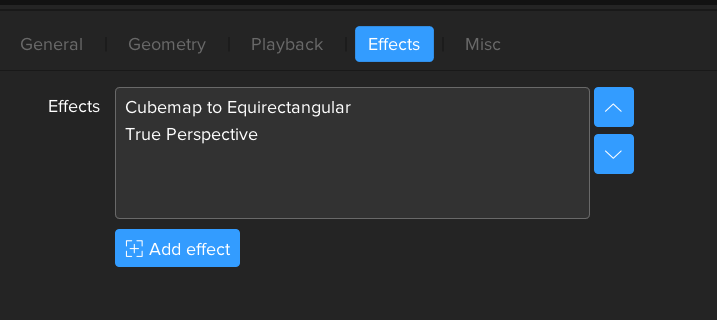
Press the Add button again and select ‘True Perspective’.
The resulting view is a full screen image calculated for the Igloo canvas you are using.

StreetView with TruePerspective
Creating Additional Layers
The Apps tab in ICE Control Panel has an icon called StreetView and this displays the control screen showing a map and an orbit view. Both the map and orbit view can be used to navigate by clicking the arrows in the top view or by clicking a new position on the map. You can also enter a location in the text input field above the orbit view. This will search for possible locations which can then be selected from the search results list.
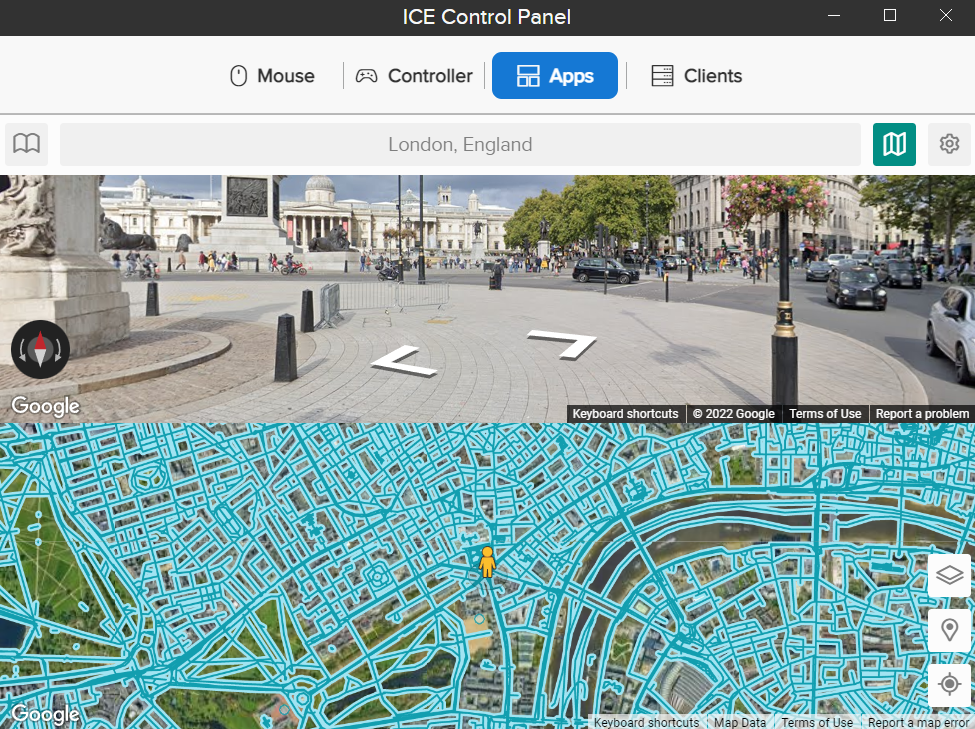
StreetView app in ICE Control Panel
This control screen can be displayed as a layer on the ICE canvas. The URL is http://127.0.0.1:800/streetview/control
The other available endpoints are:
http://127.0.0.1:800/streetview/mapview - displays the streetview map with pegman
http://127.0.0.1:800/streetview/orbitview - displays the streetview panorama in a click-drag view
Exercise: add two WebView layers to display the streetview map and orbitview on top of the main iglooview.

TIP: Save the layers together to create a new Streetview session.
Next Section: Desktop UI - Using the Matterport App