Desktop UI - Handling 360-degree Content
360-degree content are visuals in which the view in every direction is captured and presented simultaneously. ICE can process content provided in the following 360-degree formats, and where necessary, make it appear perspectively correct for the screen in use.
Panoramic
Cubemap
Equirectangular
ICE can process 360 formatted content within any Layer type, not just images and videos.
Tutorial Video
Working with 360-degree Content
Panoramic
A panoramic image or video is a wide field of view, large format image with an aspect ratio of at least 2:1. These images can be directly viewed using the Image and Video layer types in ICE. The layer’s geometry tab can be used to preserve the aspect ratio of the image (source) or to scale it to fit the canvas (container).
For files which have been made to specifically fit the canvas resolution of the immersive space, the aspect ratio can be set to Source (in fact either Source or Container will have the same effect because the content matches the canvas size).
Files can be stored in any location on the host computer but, especially for videos, it is recommended to store the files on the disks with the fastest read speeds.
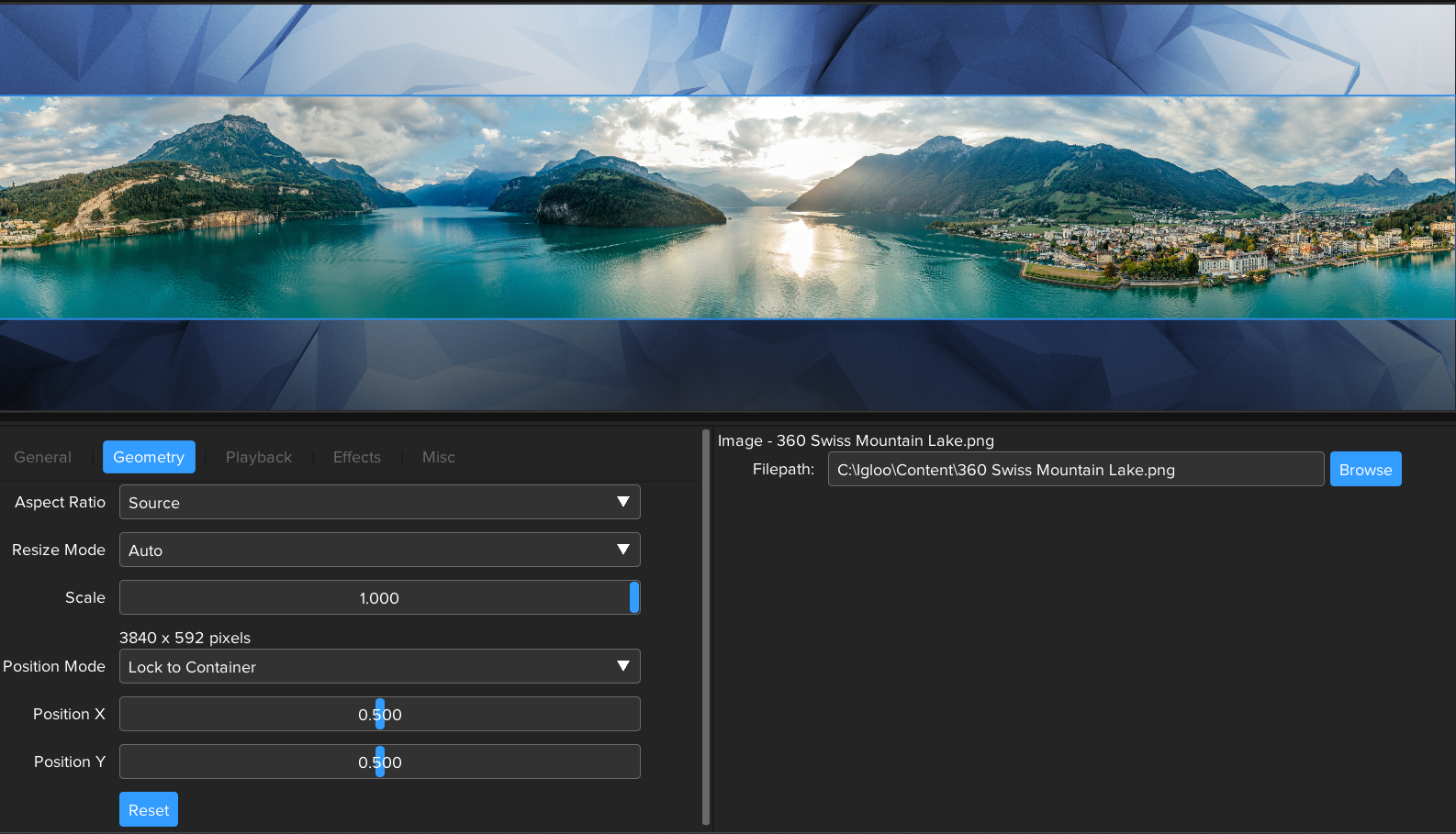
Panoramic image with Aspect Ratio set to Source.
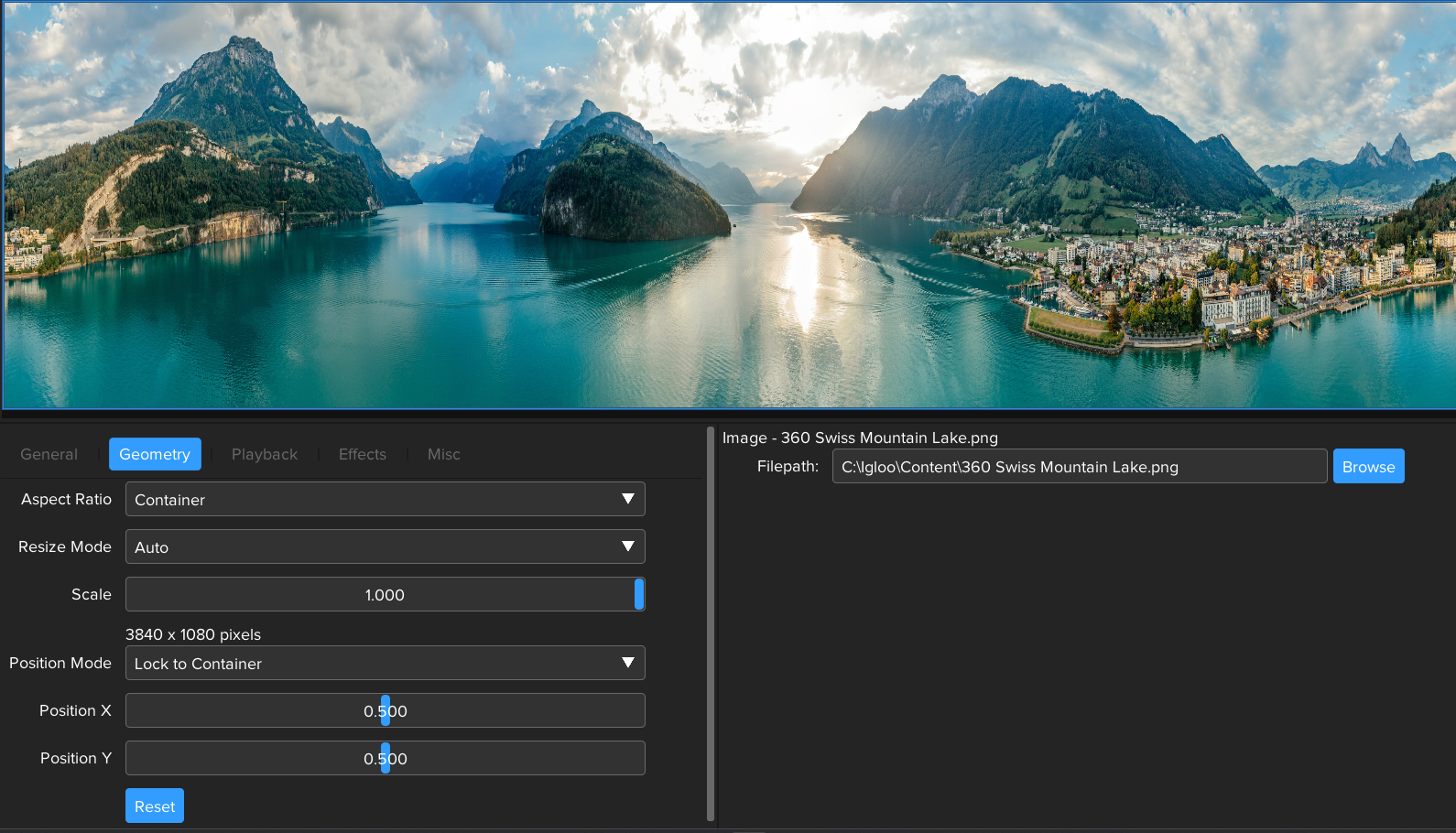
Panoramic image with Aspect Ratio set to Container.
Cubemap
The Cubemap format consists of 6 undistorted, perspective images (or faces): Left, Front, Right, Back, Bottom and Top. Typically, the faces are arranged in a strip or a cross topology. The following example uses a strip, which has a 6:1 aspect ratio.
When adding Cubemap content to the workspace, the default behaviour is for it to be centred within the canvas while maintaining its aspect ratio.
First, select Add Content > New > Image and set the image filepath to C:\ProgramData\Igloo Vision\IglooCoreEngine\example content\cubemap.jpg.
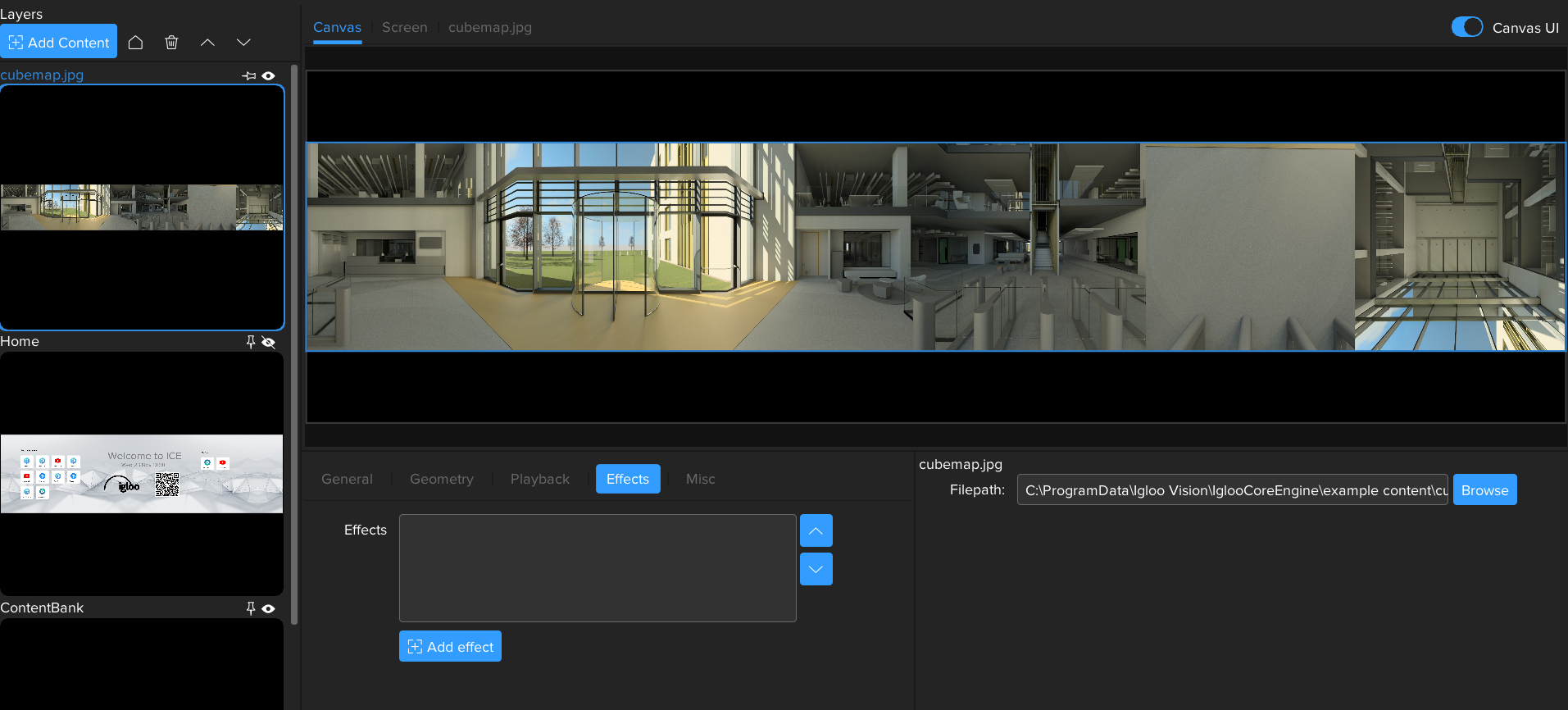
Cubemap image with no effects applied.
Next, we need to convert to the Equirectangular format.
Go to the Layer Effects Tab, press the '+ Add effect' button and select Cubemap to Equirectangular
For more information on using Effects see - ICE Documentation - Effects
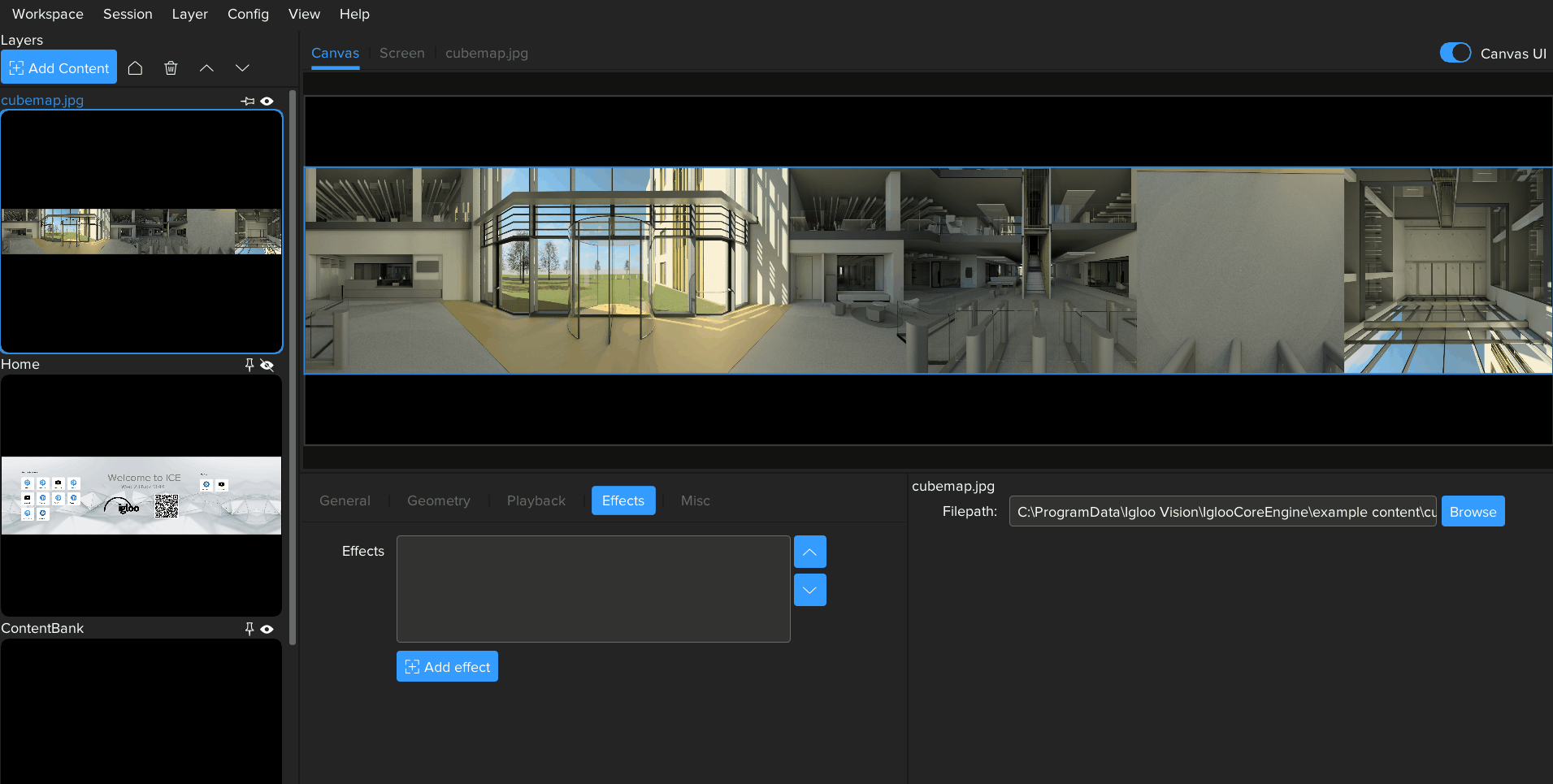
Adding the Cubemap to Equirectangular Effect.
Equirectangular
The Equirectangular format consists of a single 2:1 aspect ratio view, common resolutions include 3840x1920, 4096x2048, 5760x2880, and 7680x3840. You can think of equirectangular like a world map from a globe, unwrapped and flattened.

Example Equirectangular image.
When adding Equirectangular content to the workspace, the default behaviour is for it to be centered within the canvas while maintaining its aspect ratio.
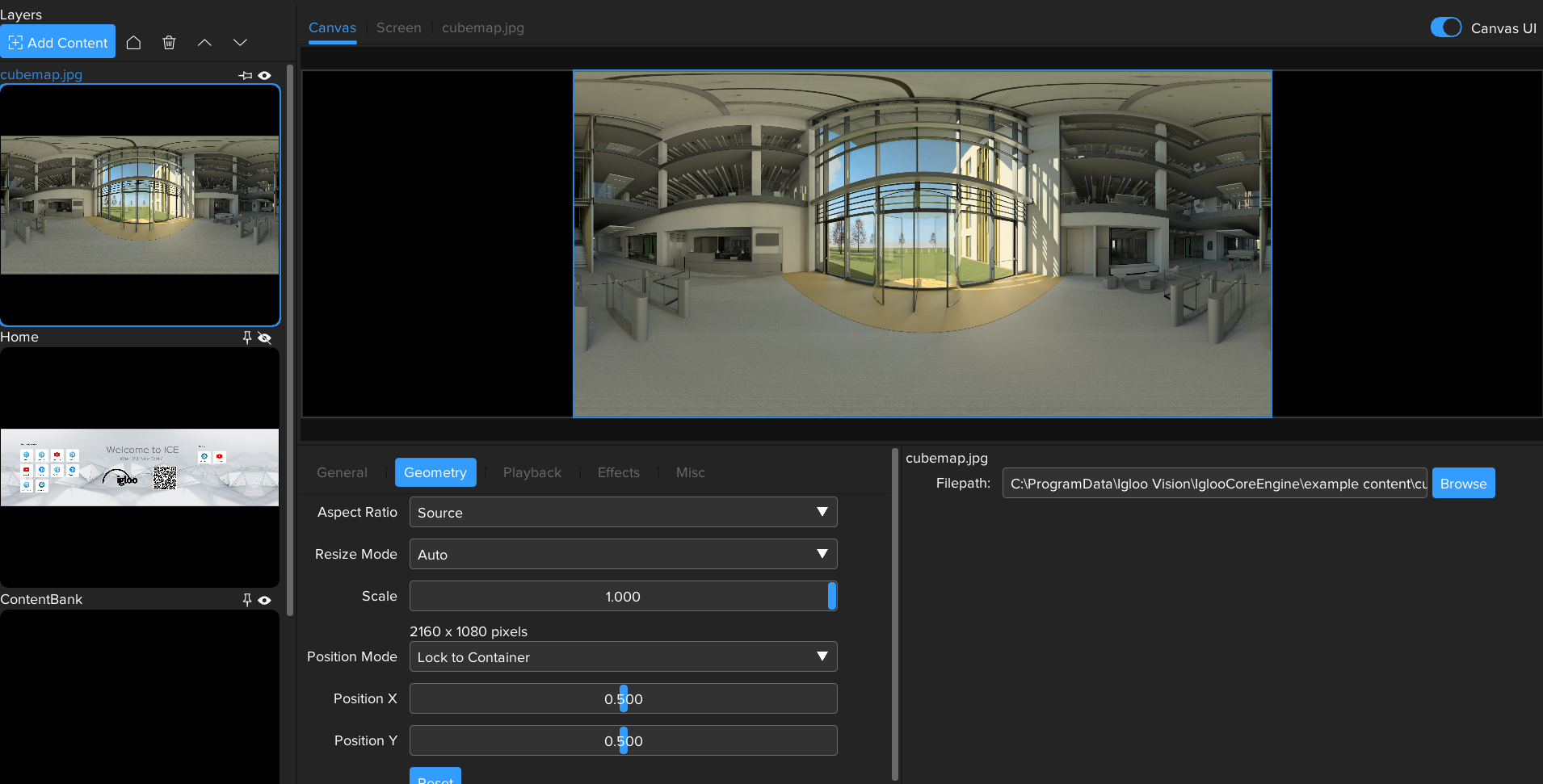
Default Layer Geometry.
Applying the True Perspective effect will extract the correct perspective view from the Equirectangular content.
Go to the Layer Effects Tab, press the '+ Add effect' button and select True Perspective .
Note that if your source content is Equirectangular, not Cubemap, then only the True Perspective effect is required.
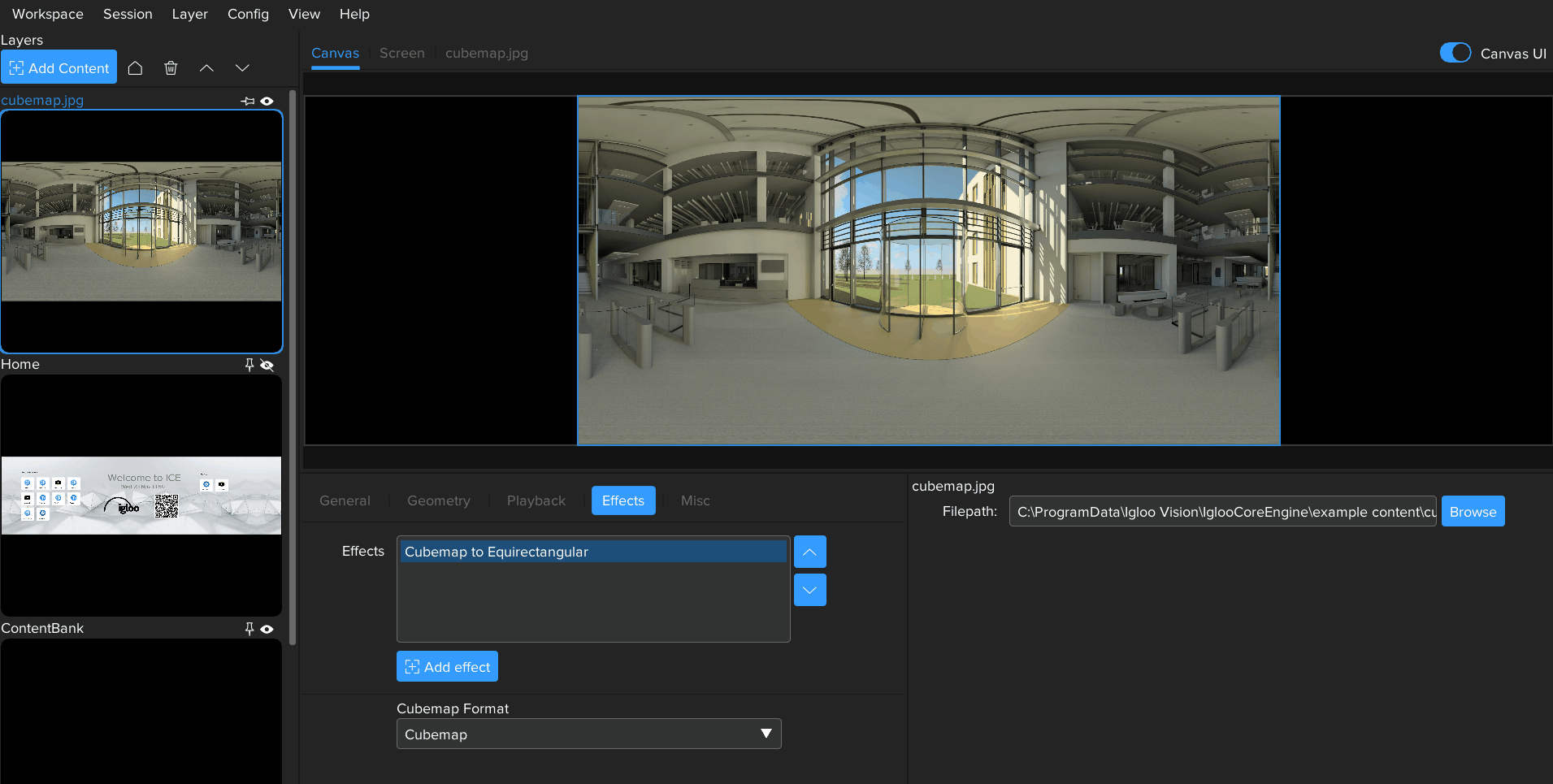
Adding the True Perspective Effect.
The Screen Tab can be used to visualise how True Perspective will affect the output on the physical screen.
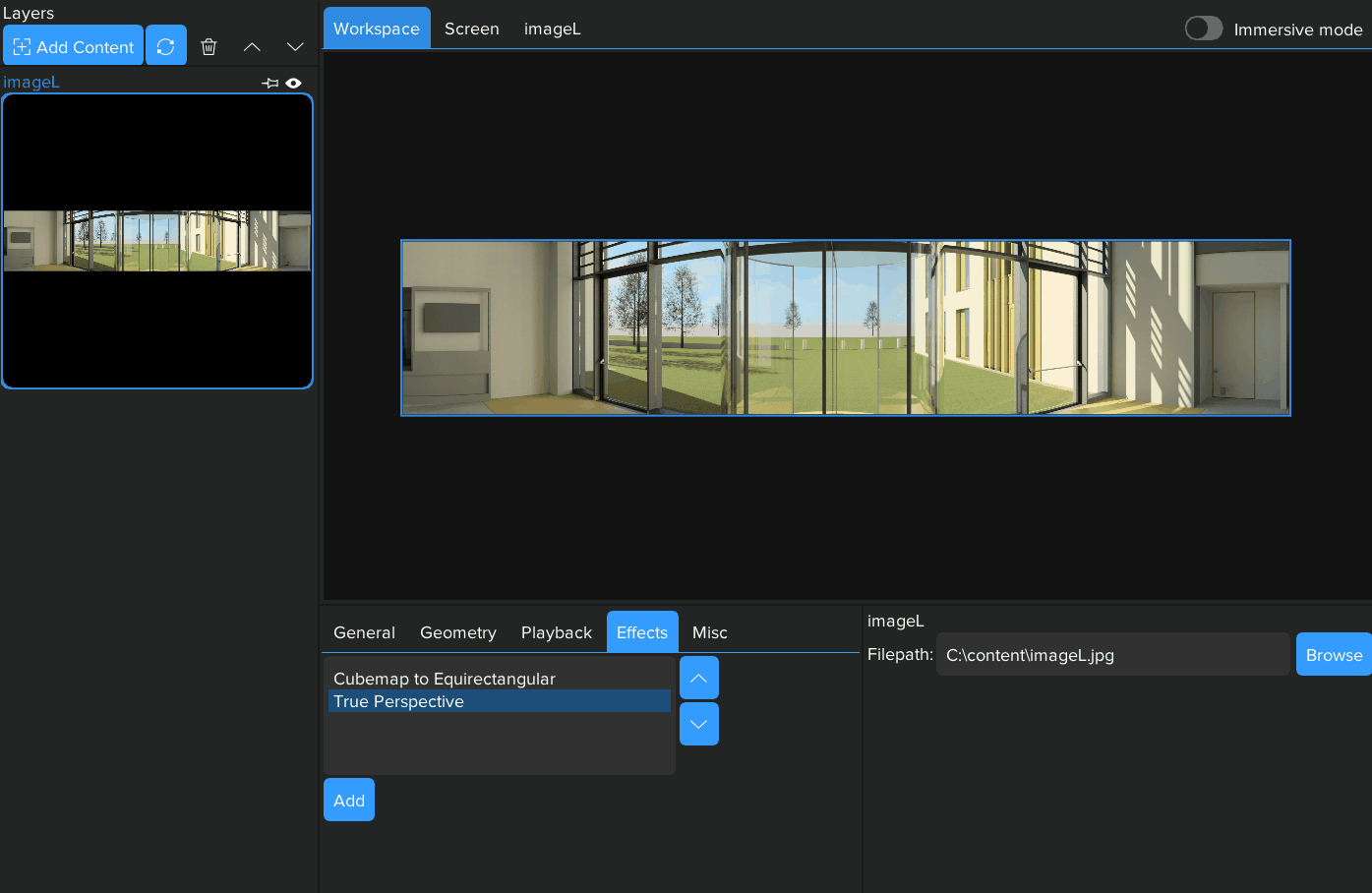
Parameters of the True Perspective effect can be used to modify which region of the 360 content is displayed
Heading
Rotates the content Left and Right.
Pitch
Rotates the content Up and Down.
Direction
Sets the direction the content is Pitched in.
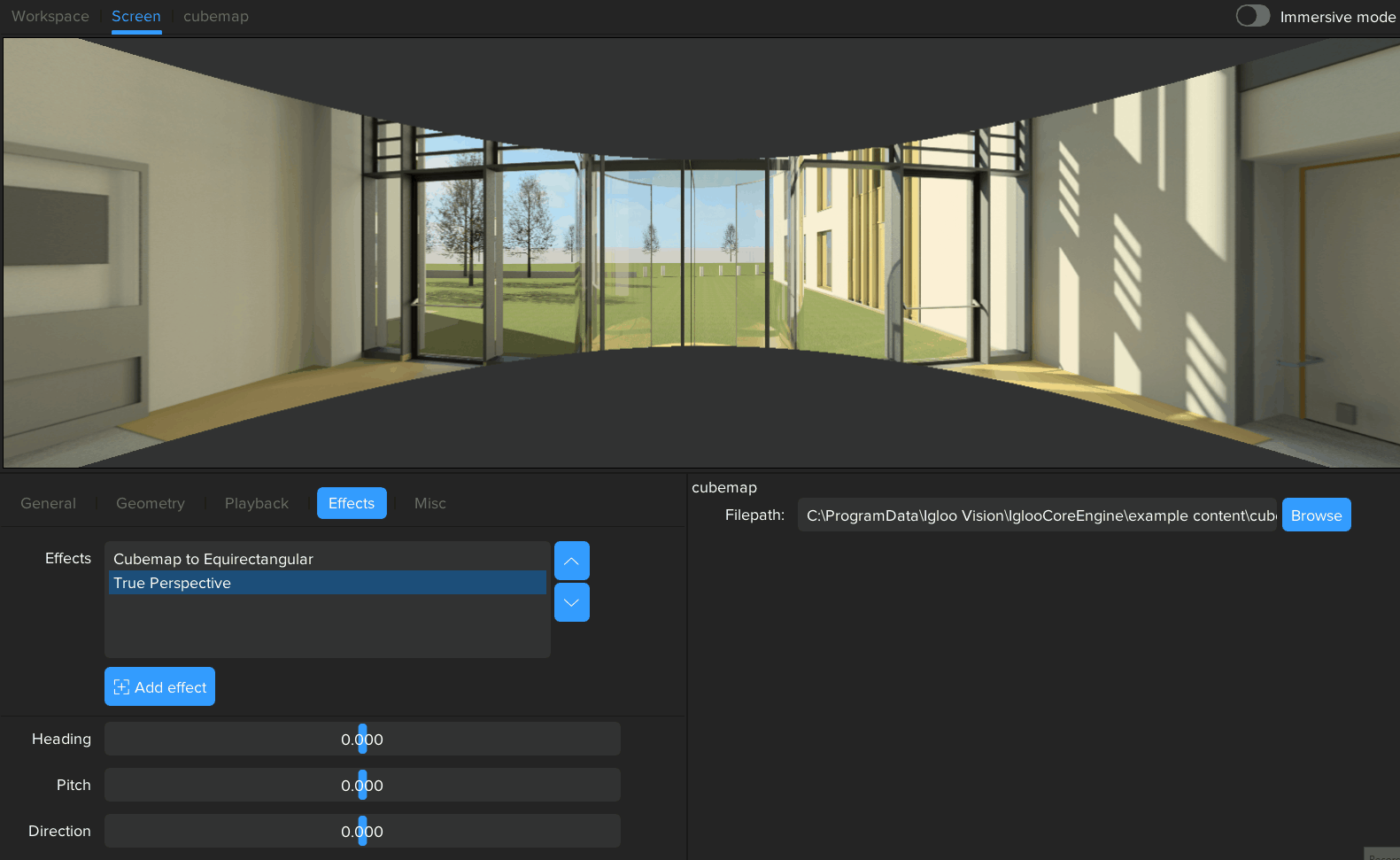
Changing the True Perspective parameters.
Next Section: Desktop UI - Working with WebViews