Stereo 3D
This document provides guidance on configuring and understanding the stereo 3D features in ICE. It covers how to enable stereo 3D settings at the workspace, layer, and window levels. Additionally, it outlines the supported content formats and display output standards for stereo viewing.
Supported Content Formats for Stereo Viewing
Top-Bottom
Side-by-Side
Supported Stereo Display Output Standards
Top-Bottom
Side-by-Side
Dual-Pipe
Workspace Stereo Mode
To enable or disable the Stereo 3D feature in your workspace, navigate to the Workspace Properties window and toggle the Stereo3D setting.
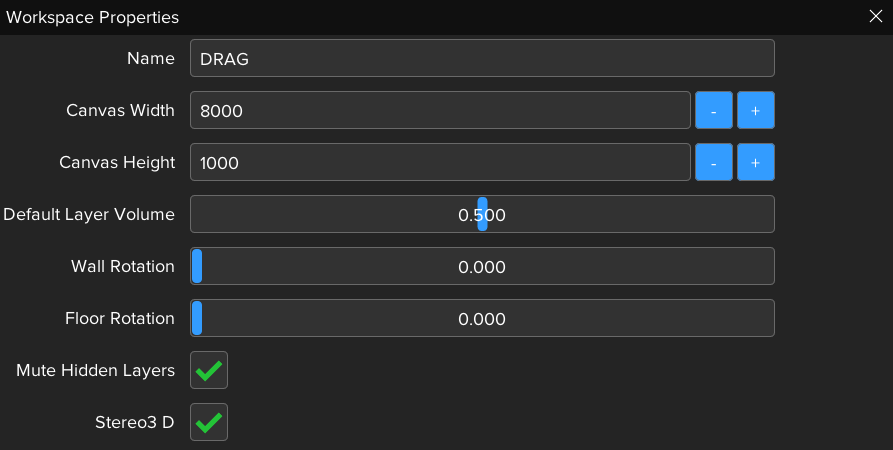
Layer Stereo Modes
To specify the Stereo 3D setting for a particular layer, go to the General tab in the Layer Properties pane. In this tab, you can choose from various supported stereo formats including:
Mono
Top-Bottom
Side-by-Side
If the workspace is not in stereo mode, setting a layer to a stereo format will not cause any display issues. The layer will still appear correctly, but it will be rendered in Mono when the workspace is in a non-stereo mode.
See Media Files - Stereo 3D Format for automating this process using the Stereo 3D media file property
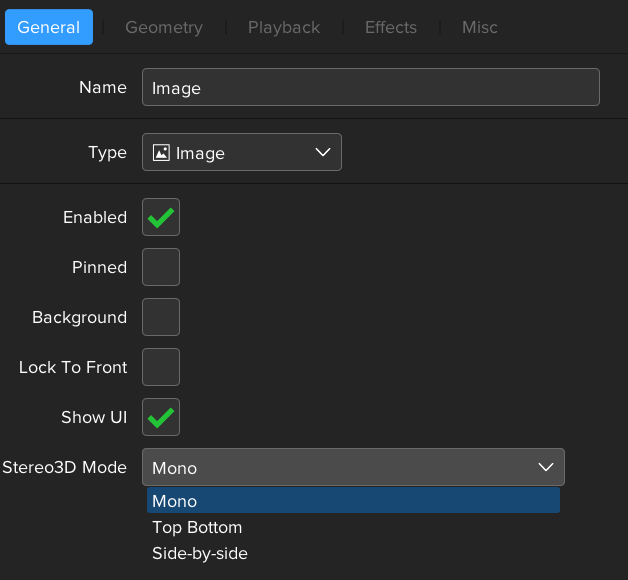
Window Stereo Modes
To set the stereo output setting for individual windows, you can add the stereoFormat tag to each window definition in the ScreenWindowSettings.xml file. The possible values for this tag are:
0: Top-Bottom1: Side-by-Side2: Left Eye Only3: Right Eye Only
</window>
<window>
<winXPos>5760</winXPos>
<winYPos>0</winYPos>
<winWidth>1920</winWidth>
<winHeight>1200</winHeight>
<startX>0.666666666</startX>
<startY>0.000000000</startY>
<subWidth>0.333333333</subWidth>
<subHeight>1.000000000</subHeight>
<stereoFormat>1</stereoFormat>
</window>Configuring Stereo 3D with multiple displays within a single window (e.g. Datapath FX4)
When using multiple displays (projectors) within a single window, the configuration must include each projector's position, size, and stereo format within the window. Below is an example XML configuration for a window divided into four quadrants, each quadrant representing a separate projector/display segment:
<windows>
<window>
<winXPos>0</winXPos>
<winYPos>0</winYPos>
<winWidth>1920</winWidth>
<winHeight>1080</winHeight>
<displays>
<display>
<posX>0.0</posX>
<posY>0.0</posY>
<width>0.5</width>
<height>0.5</height>
<startX>0.000000000</startX>
<startY>0.000000000</startY>
<subWidth>0.50000000</subWidth>
<subHeight>0.50000000</subHeight>
<stereoFormat>1</stereoFormat>
</display>
<display>
<posX>0.5</posX>
<posY>0.0</posY>
<width>0.5</width>
<height>0.5</height>
<startX>0.50000000</startX>
<startY>0.000000000</startY>
<subWidth>0.50000000</subWidth>
<subHeight>0.50000000</subHeight>
<stereoFormat>1</stereoFormat>
</display>
<display>
<posX>0.0</posX>
<posY>0.5</posY>
<width>0.5</width>
<height>0.5</height>
<startX>0.000000000</startX>
<startY>0.500000000</startY>
<subWidth>0.50000000</subWidth>
<subHeight>0.50000000</subHeight>
<stereoFormat>1</stereoFormat>
</display>
<display>
<posX>0.5</posX>
<posY>0.5</posY>
<width>0.5</width>
<height>0.5</height>
<startX>0.500000000</startX>
<startY>0.500000000</startY>
<subWidth>0.50000000</subWidth>
<subHeight>0.50000000</subHeight>
<stereoFormat>1</stereoFormat>
</display>
</displays>
</window>
</windows>
Display Configuration Parameters
posXandposY: Define the position of the display within the window, as a fraction of the window's width and height.widthandheight: Specify the size of the display segment relative to the window's dimensions.startXandstartY: Determine the starting position of the content to be rendered within the display segment.subWidthandsubHeight: Indicate the portion of the content to be rendered within the segment.stereoFormat: Defines the stereo 3D format for each display.