Startup Issues
Update Nvidia Drivers
Outdated or incompatible Nvidia drivers can lead to issues, ensure that drivers are up-to-date:
Steps to Update Nvidia Drivers
-
Visit the Nvidia website and enter your GPU details.
-
Download and install the latest driver package.
-
Reboot the system after installation.
Install Missing Redistributables
If the application fails to start or displays missing DLL errors, this is often due to missing Visual C++ Redistributables. The Igloo Core Engine Installer should install these automatically. The following are required
-
Visual C++ 2015-2022 Redistributables (x86 and x64)
-
Visual C++ 2013 (x86 and x64)
-
Visual C++ 2010 (x86 and x64)
Steps to Install Redistributables:
-
Download Redistributables: Download the appropriate version from the official Microsoft Download Center.
-
Install Both x86 and x64 Versions: Install both the 32-bit (x86) and 64-bit (x64) versions to ensure compatibility with different components.
-
Reboot the System after the installation is complete.
Blank WebViews
If WebViews appear blank or Canvas layers don't load correctly, this could be a GPU configuration issue in systems with dual GPUs
Laptops with Intel + Nvidia GPUs
Steps to Correct GPU Settings:
-
Open Nvidia Control Panel: Right-click on the desktop and select "Nvidia Control Panel."
-
Manage 3D Settings: Go to "Manage 3D settings" > "Program Settings."
-
Select Igloo Core Engine Executable: Find or add the Igloo Core Engine executable to the list.
-
Preferred Graphics Processor: Set the preferred graphics processor to High-performance Nvidia GPU.
-
OpenGL Rendering GPU: Ensure the primary GPU is selected for OpenGL rendering.
-
Connect the Console to Primary GPU: Make sure the console display is connected to the primary GPU to avoid rendering issues.
Machines with Dual Nvidia GPU’s
-
Verify GPU Settings for Igloo Core Engine: Ensure that the GPU assigned to the Igloo Core Engine profile in the Nvidia Control Panel matches the GPU selected in Windows Graphics settings. Mismatched GPU settings can cause rendering issues, such as the OpenGL and DirectX contexts being created on different GPUs, which can lead to blank WebViews.
-
Set GPU Preference to Auto-Select: In the Nvidia Control Panel, set the GPU preference for Igloo Core Engine to "Auto-select." This will ensure that the GPU connected to the primary display is used for creating the OpenGL context. If Windows Graphics settings are using default settings (no custom profile), this configuration should resolve any rendering issues.
-
Manual GPU Assignment: If you prefer to manually assign a specific GPU for the Igloo Core Engine in the Nvidia Control Panel, ensure that Windows Graphics settings also use the same GPU. Both OpenGL and DirectX contexts must be created on the same GPU to prevent rendering issues.
Media Loading Delay on Network Drives
If you are using media files stored on network locations (UNC paths), you might notice that the application sometimes hangs or takes longer than expected to load your media list. This can happen when you open the Load Content window, switch to the Select Media Files tab, and click the Sync button.
What’s Happening
-
Network Latency:
When the application checks for media files on a network drive (for example, paths like\\Server\Share\...), slow or unresponsive network conditions can cause delays. This check may take over 20 seconds if the network drive is not responding promptly. -
Temporary Hang:
During this time, the user interface may appear frozen. This is because the system is waiting for a response from the network drive before continuing.
What You Can Do
-
Check the Logs:
Detailed log files are generated during these operations. If you experience a hang, please review the logs for entries related to file or drive checks. These logs will provide information on how long the check took. -
Network Drive Conditions:
Ensure that your network drive is online and accessible. If possible, verify that there are no network issues causing delays.
This delay is known behavior when working with UNC network paths, and monitoring the logs is the best way to understand what’s causing the delay.